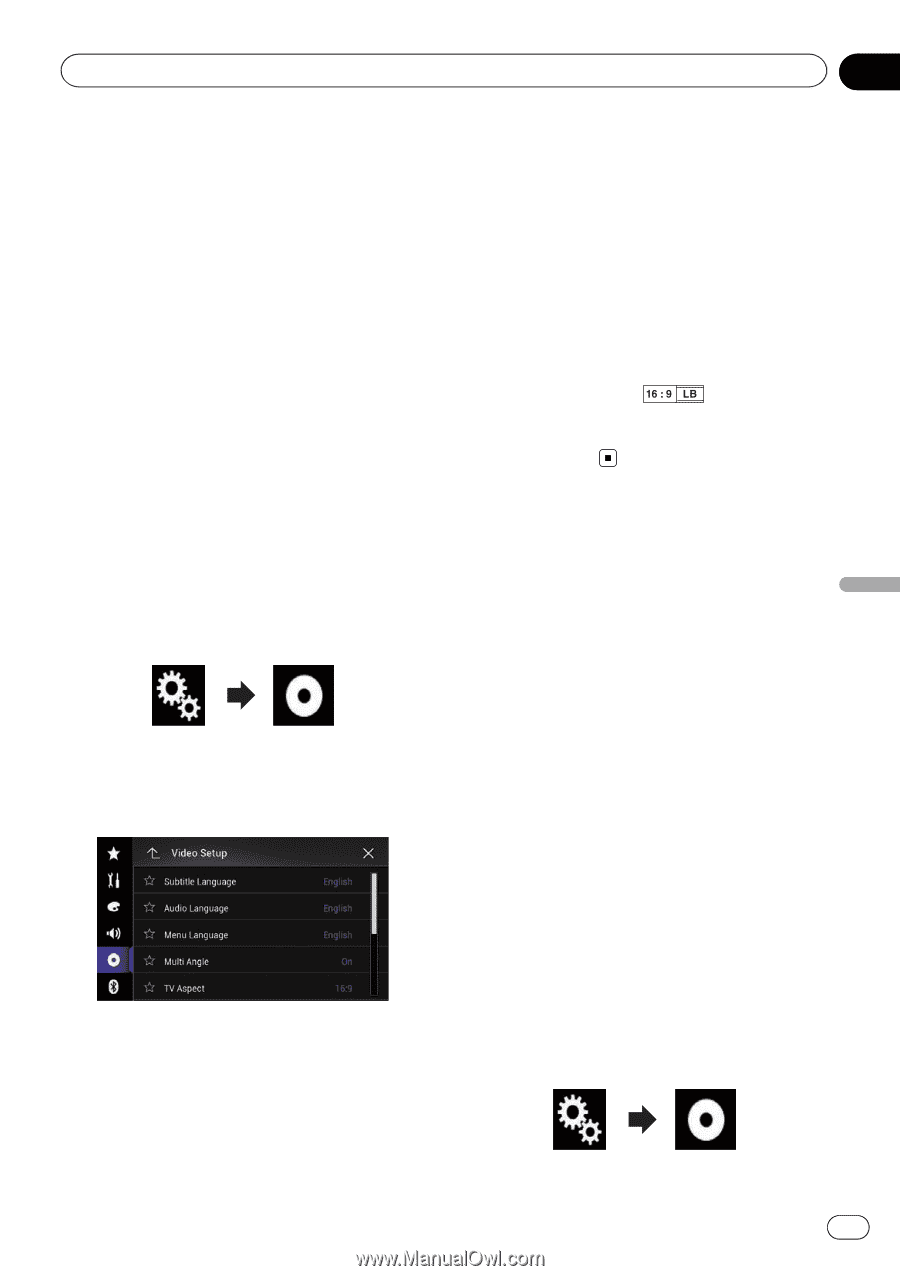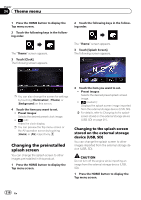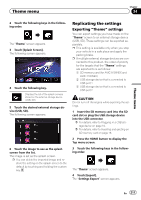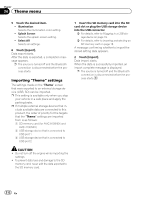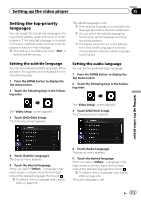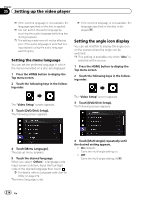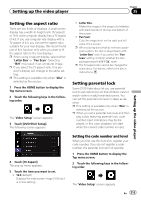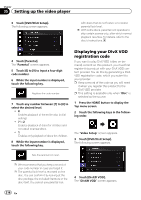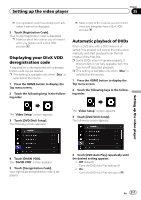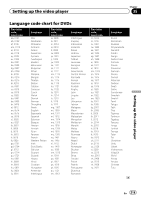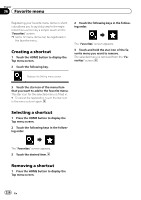Pioneer AVIC-5100NEX Owner's Manual - Page 215
Setting the aspect ratio, Setting parental lock, Setting up the video player
 |
View all Pioneer AVIC-5100NEX manuals
Add to My Manuals
Save this manual to your list of manuals |
Page 215 highlights
Setting up the video player Chapter 35 Setting up the video player Setting the aspect ratio There are two kinds of displays. A wide screen display has a width-to-height ratio (TV aspect) of 16:9, while a regular display has a TV aspect of 4:3. If you use a regular rear display with a TV aspect of 4:3, you can set the aspect ratio suitable for your rear display. (We recommend use of this function only when you want to fit the aspect ratio to the rear display.) p When using a regular display, select either "Letter Box" or "Pan Scan". Selecting "16:9" may result in an unnatural image. p If you select the TV aspect ratio, this product's display will change to the same setting. p This setting is available only when "Disc" is selected as the source. 1 Press the HOME button to display the Top menu screen. 2 Touch the following keys in the following order. The "Video Setup" screen appears. 3 Touch [DVD/DivX Setup]. The following screen appears. ! Letter Box: Makes the image in the shape of a letterbox with black bands on the top and bottom of the screen. ! Pan Scan: Cuts the image short on the right and left sides of the screen. p When playing discs that do not have a pan- scan system, the disc is played back with "Letter Box" even if you select the "Pan Scan" setting. Confirm whether the disc package bears the mark. p The TV aspect ratio cannot be changed for some discs. For details, refer to the disc's instructions. Setting parental lock Some DVD-Video discs let you use parental lock to set restrictions so that children cannot watch violent or adult-oriented scenes. You can set the parental lock level in steps as desired. p This setting is available only when "Disc" is selected as the source. p When you set a parental lock level and then play a disc featuring parental lock, code number input indications may be displayed. In this case, playback will start when the correct code number is input. 4 Touch [TV Aspect]. The pop-up menu appears. 5 Touch the item you want to set. ! 16:9 (default): Displays the wide screen image (16:9) as it is (initial setting). Setting the code number and level When you first use this function, register your code number. If you do not register a code number, the parental lock will not operate. 1 Press the HOME button to display the Top menu screen. 2 Touch the following keys in the following order. The "Video Setup" screen appears. En 215