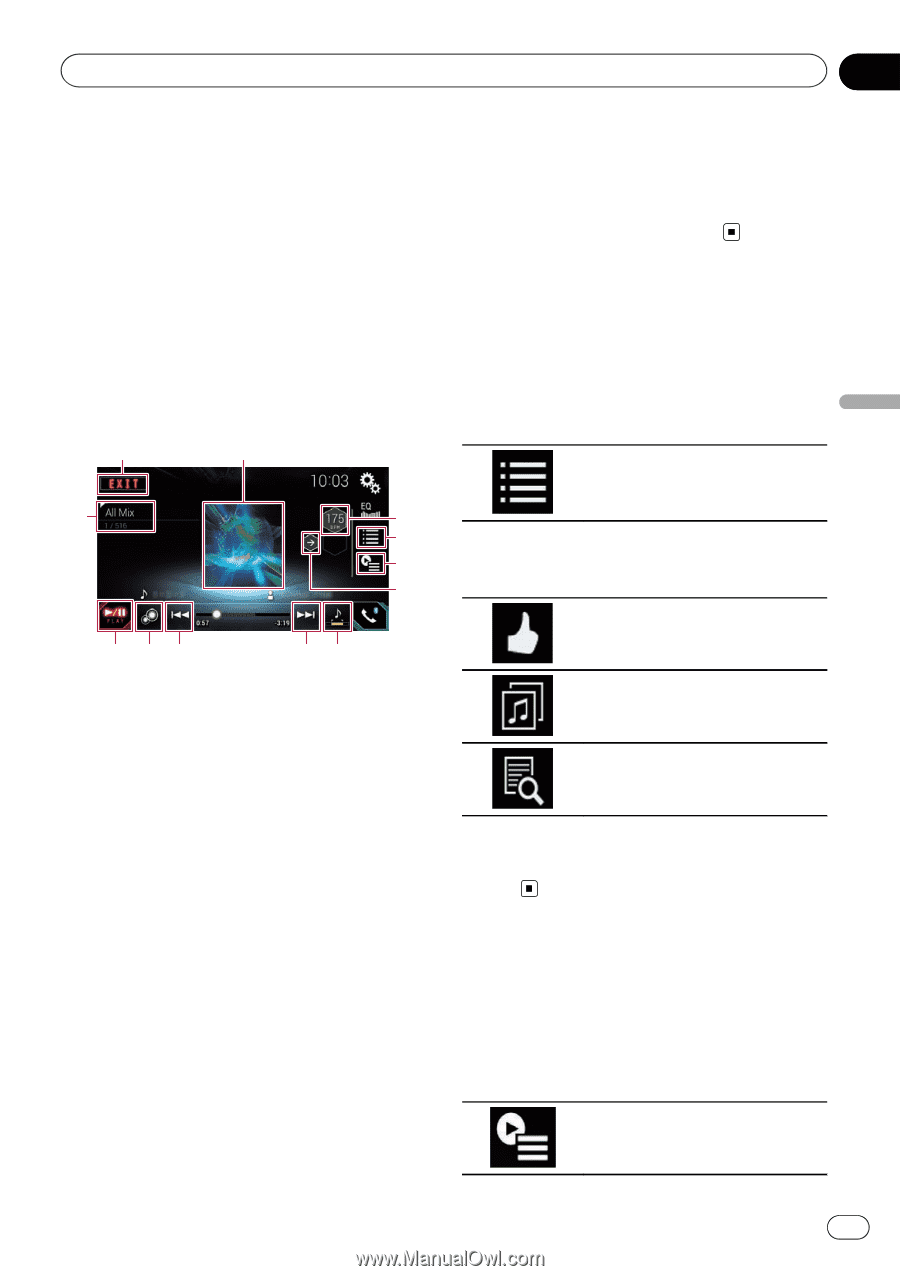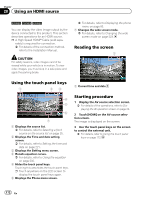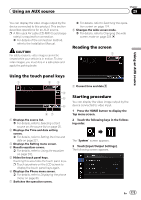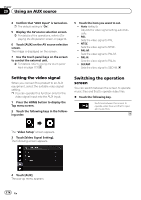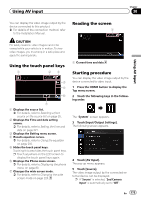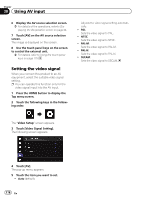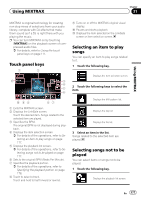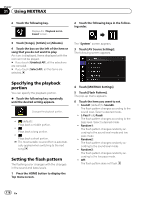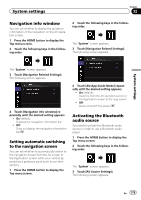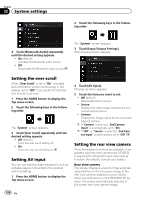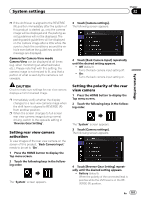Pioneer AVIC-5100NEX Owner's Manual - Page 177
Touch panel keys, Selecting an item to play, songs, Selecting songs not to be, played, Using MIXTRAX
 |
View all Pioneer AVIC-5100NEX manuals
Add to My Manuals
Save this manual to your list of manuals |
Page 177 highlights
Using MIXTRAX Chapter 31 Using MIXTRAX MIXTRAX is original technology for creating non-stop mixes of selections from your audio library, complete with DJ effects that make them sound as if a DJ is right there with you playing the music. p You can turn MIXTRAX on by touching [MIXTRAX] on the playback screen of compressed audio files. = For details, refer to Using the touch panel keys on page 111. Touch panel keys 1 2 b 3 4 5 6 9 Turns on or off the MIXTRAX original visual display. a Pauses and starts playback. b Displays the item selected on the LinkGate screen or item selection screen. Selecting an item to play songs You can specify an item to play songs related to it. 1 Touch the following key. Displays the item selection screen. 2 Touch the following keys to select the item. a 98 87 1 Exits the MIXTRAX screen. 2 Displays the LinkGate screen. Touch the desired item. Songs related to the selected item are played. 3 Specifies the BPM. The original BPM is not displayed during playback. 4 Displays the item selection screen. = For details of the operations, refer to Se- lecting an item to play songs on page 177. 5 Displays the playback list screen. = For details of the operations, refer to Selecting songs not to be played on page 177. 6 Sets to the original BPM (Beats Per Minute). 7 Specifies the playback portion. = For details of the operations, refer to Specifying the playback portion on page 178. 8 Touch to select a track. Touch and hold to fast forward or rewind. Displays the MIX pattern list. Displays the tag list. Displays the file list. 3 Select an item in the list. Songs related to the selected item are played. Selecting songs not to be played You can select items or songs not to be played. 1 Touch the following key. Displays the playback list screen. En 177