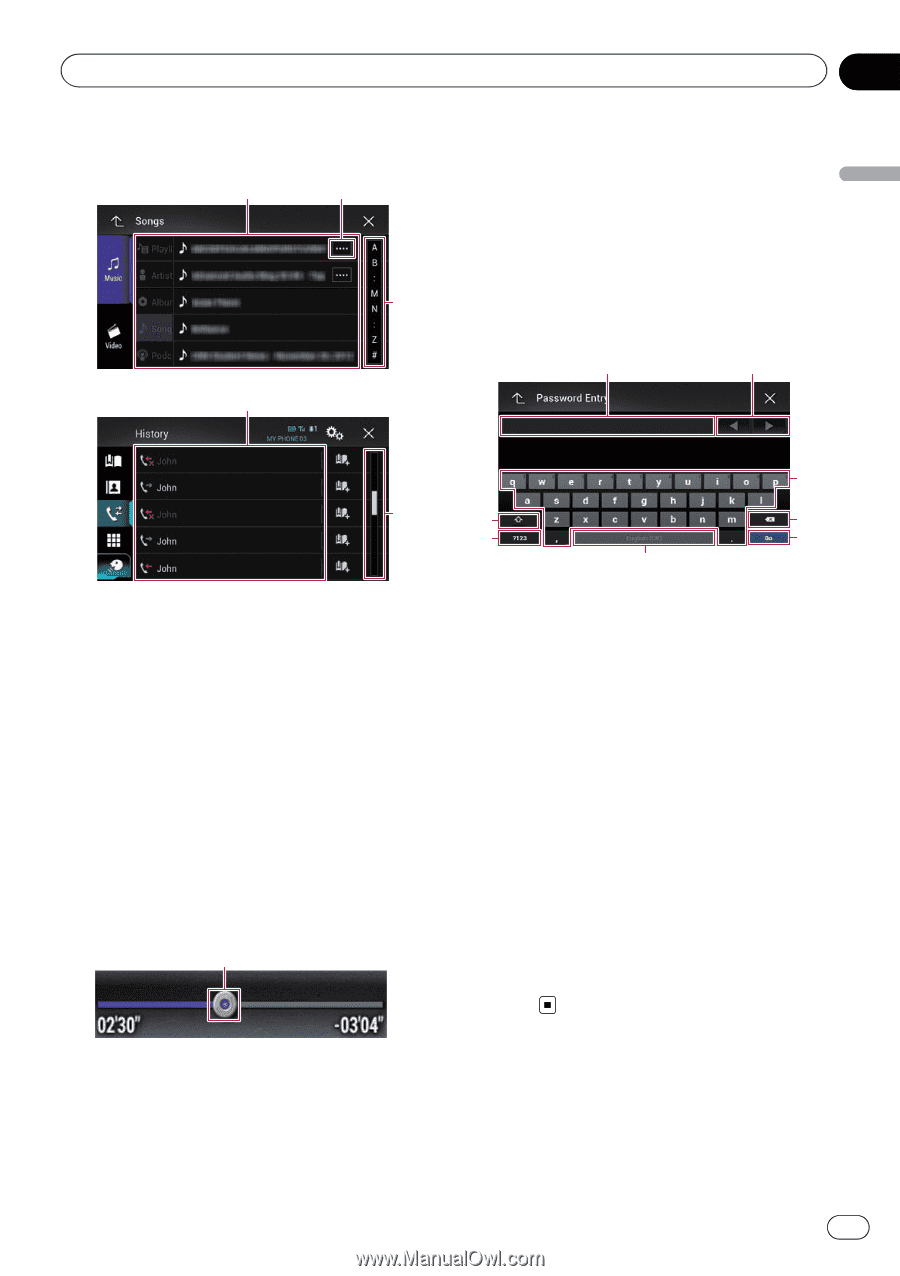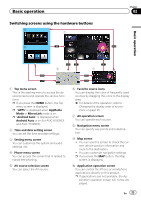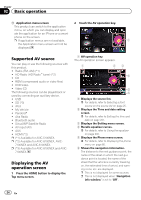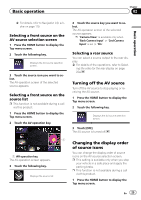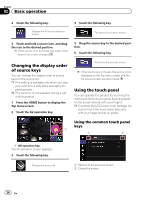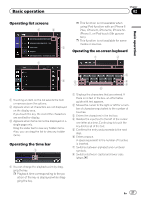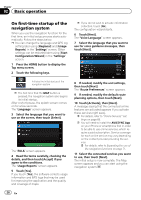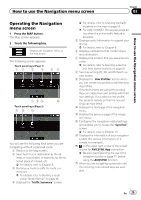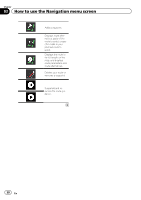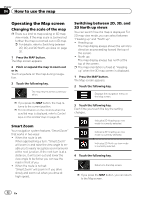Pioneer AVIC-5100NEX Owner's Manual - Page 27
Operating list screens, Operating the time bar, Operating the on-screen keyboard
 |
View all Pioneer AVIC-5100NEX manuals
Add to My Manuals
Save this manual to your list of manuals |
Page 27 highlights
Basic operation Chapter 02 Basic operation Operating list screens p This function is not available when using iPod function with an iPhone 6 1 2 Plus, iPhone 6, iPhone 5s, iPhone 5c, iPhone 5, or iPod touch (5th genera- tion). p This function is not available for some media or sources. 3 Operating the on-screen keyboard 1 2 1 3 1 Touching an item on the list selects the item or narrows down the options. 2 Appears when all characters are not displayed on the display area. If you touch the key, the rest of the characters are scrolled for display. 3 Appears when items cannot be displayed on a single page only. Drag the slider bar to view any hidden items. Also, you can drag the list to view any hidden items. Operating the time bar 1 3 8 4 7 5 6 1 Displays the characters that are entered. If there is no text in the box, an informative guide with text appears. 2 Moves the cursor to the right or left for a number of characters equivalent to the number of touches. 3 Enters the characters in the text box. 4 Deletes the input text to the left of the cursor one letter at a time. Continuing to touch the key deletes all of the text. 5 Confirms the entry and proceeds to the next step. 6 Enters a space. A space equivalent to the number of touches is inserted. 7 Switches between alphabet and numbers/ symbols. 8 Switches between capital and lower case letters. 1 You can change the playback point by dragging the key. p Playback time corresponding to the position of the key is displayed while dragging the key. En 27