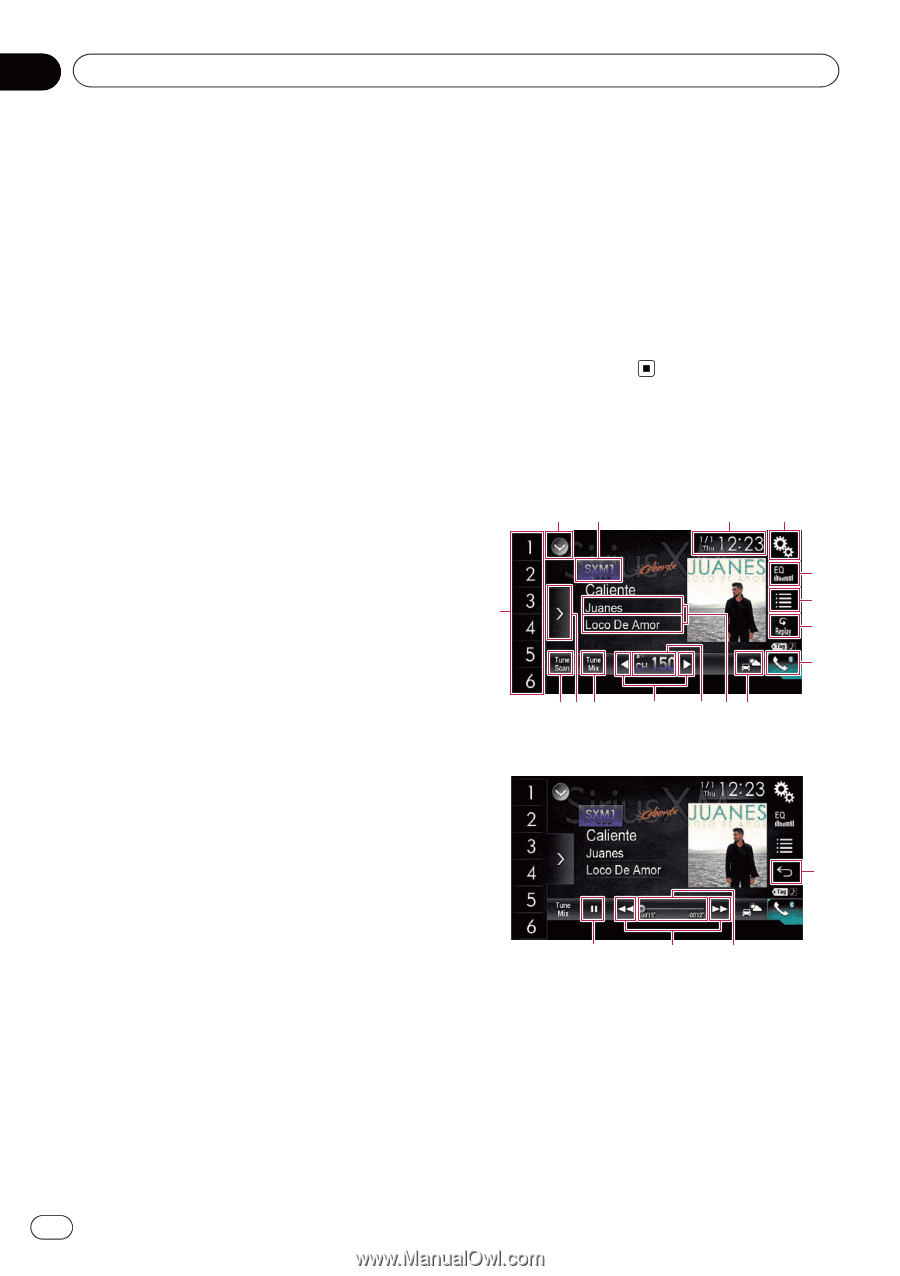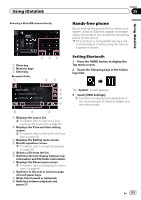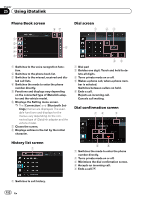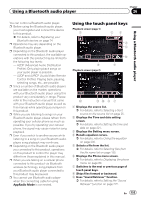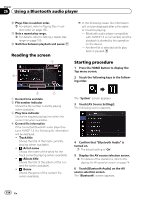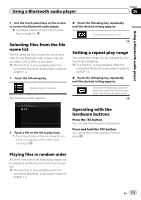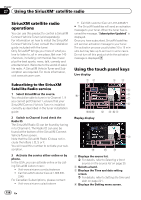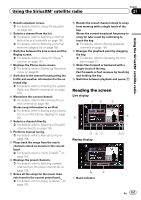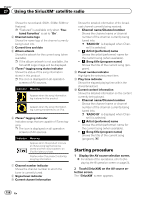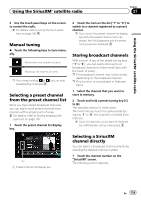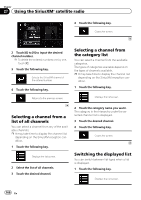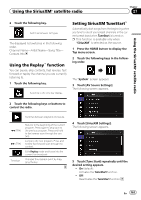Pioneer AVIC-5100NEX Owner's Manual - Page 156
SiriusXM satellite radio, operations, Using the touch panel keys, Using the SiriusXM, satellite
 |
View all Pioneer AVIC-5100NEX manuals
Add to My Manuals
Save this manual to your list of manuals |
Page 156 highlights
Chapter 27 Using the SiriusXM® satellite radio SiriusXM satellite radio operations You can use this product to control a SiriusXM Connect Vehicle Tuner (sold separately). For information on how to install the SiriusXM Connect Vehicle Tuner, consult the installation guide included with the tuner. Only SiriusXM® brings you more of what you love to listen to, all in one place. Get over 140 channels, including commercial-free music plus the best sports, news, talk, comedy and entertainment. Welcome to the world of satellite radio. A SiriusXM Vehicle Tuner and Subscription are required. For more information, visit www.siriusxm.com. Subscribing to the SiriusXM Satellite Radio service 1 Select SiriusXM as the source. You should be able to tune in to Channel 1. If you cannot get Channel 1, ensure that your SiriusXM Connect Vehicle Tuner is installed correctly as described in the tuner installation guide. 2 Switch to Channel 0 and check the Radio ID. The SiriusXM Radio ID can be found by tuning in to Channel 0. The Radio ID can also be found at the bottom of the SiriusXM Connect Vehicle Tuner screen. Note that the SiriusXM Radio ID does not include the letters I, O, S or F. You will need this number to activate your subscription. 3 Activate the service either online or by phone. In the USA, you can activate online or by calling SiriusXM Listener care: ! Visit www.siriusxm.com/activatenow ! Call SiriusXM Listener Care at 1-866-635- 2349 For Canadian Subscriptions, please contact: ! Visit www.siriusxm.ca/activatexm ! Call XM customer Care at 1-877-438-9677 # The SiriusXM satellites will send an activation message to your tuner. When the tuner has received the message, "Subscription Updated" is displayed. Once you have subscribed, SiriusXM satellites will send an activation message to your tuner. The activation process usually takes 10 to 15 minutes but may take up to an hour in some cases. Do not turn off this product while the activation message is displayed. Using the touch panel keys Live display 12 34 5 g 6 7 8 fed Replay display c b a9 7 j ih 1 Displays the source list. = For details, refer to Selecting a front source on the source list on page 25. 2 Selects a band. 3 Displays the Time and date setting screen. = For details, refer to Setting the time and date on page 221. 4 Displays the Setting menu screen. 156 En