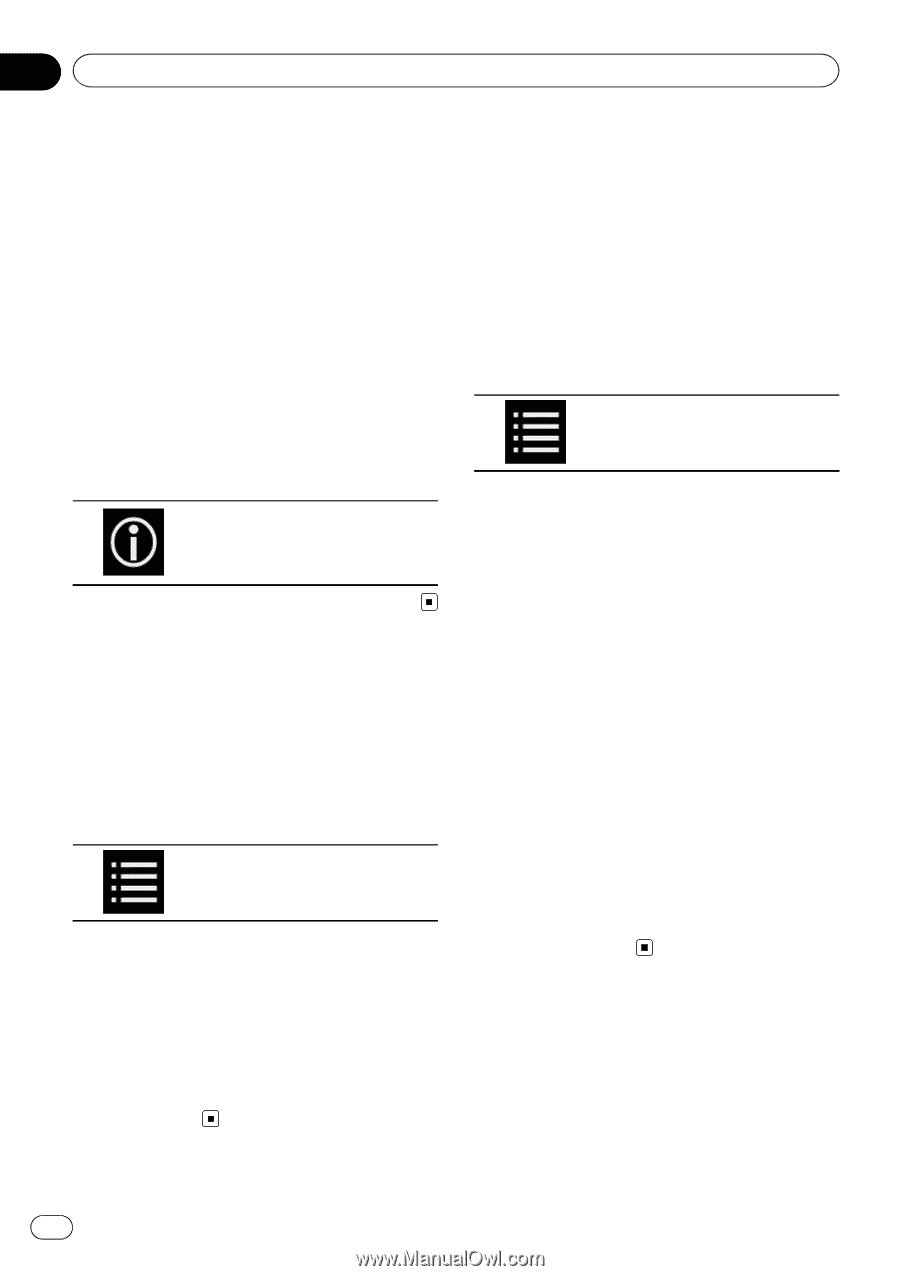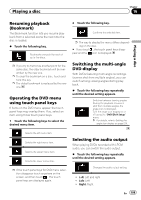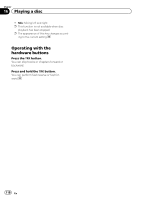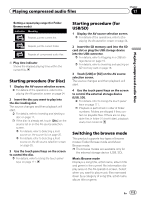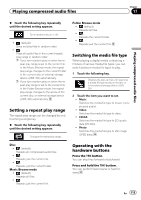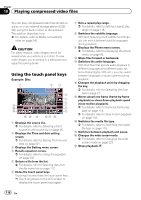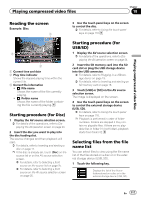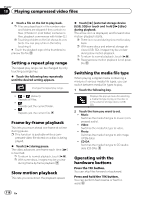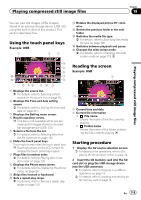Pioneer AVIC-5100NEX Owner's Manual - Page 114
playing link search
 |
View all Pioneer AVIC-5100NEX manuals
Add to My Manuals
Save this manual to your list of manuals |
Page 114 highlights
Chapter 17 Playing compressed audio files If connecting an external storage device (USB, SD), this product accesses the database of music files with tag information and switches to the Music Browse mode automatically. Folder Browse mode Displays a folder name and file name in the current file information display area on the AV operation screen. Select when you want to search for folders or music files on the list screen. p You can switch between the browse modes for file search by touching the tabs and selecting a file on the list screen. % Touch the following key repeatedly until the desired setting appears. Switches the display information between the tag information (title, artist name, album title etc.) and the file/folder name information. Selecting files from the file name list You can find files to play back using the list of the files and folders stored on a disc or in an external storage device (USB, SD). 1 Touch the following key. Displays the list of the files or folders stored on a disc or in the external storage device (USB, SD). p Touch the "File" tab to display the file/folder list for an external storage device (USB, SD). 2 Touch a file on the list to play back. p Files are played back in file number order. p Touching a folder on the list shows its contents. You can play a file on the list by touching it. Selecting a file from the list related to the song currently playing (link search) You can select files to play back using the category list for the files in an external storage device (USB, SD). p This function is available for the external storage device (USB, SD) only. 1 Touch the following key. Displays the list of the files or folders stored in the external storage device (USB, SD). p If the "File" list is displayed, touch the "Tag" tab to display the category list. 2 Touch the desired category to display the file list. The list screen appears. 3 Touch the item that you want to refine. Refine the item until the desired song title or file name is displayed on the list. p Touching [All] on the list includes all options in the current list. For example, if you touch [All] after touching [Artists], you can proceed to the next screen with all artists in the list selected. p After you select "Artists", "Albums" or "Genres", touch one of the lists to start playing the first song in the selected list or display the next options. 4 Touch the desired song title or file name to play back. Playing files in random order All files on the disc or in the external storage device (USB, SD) can be played at random by only touching a single key. 114 En