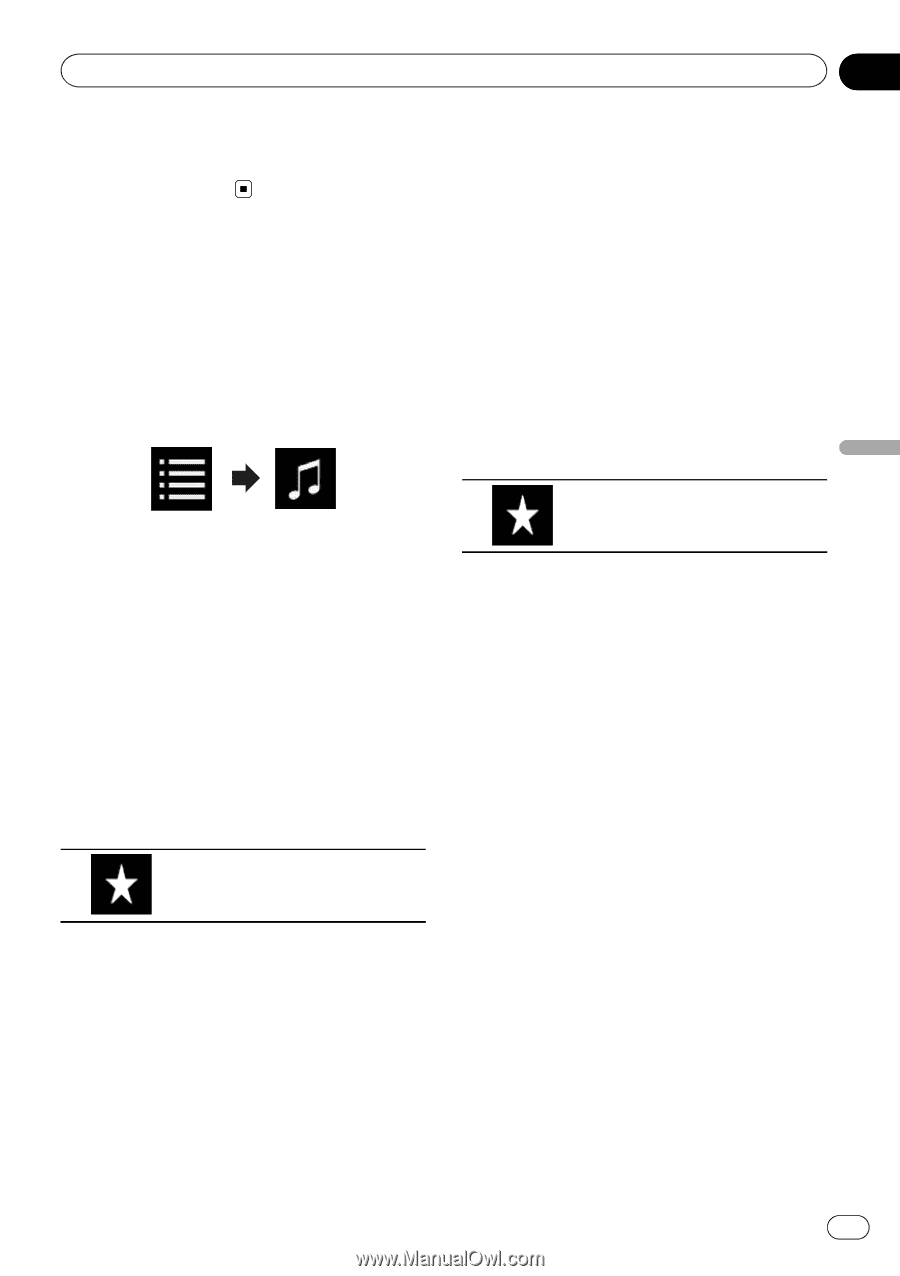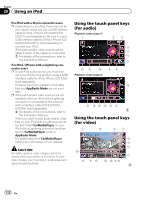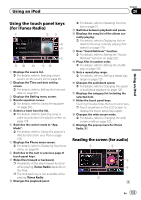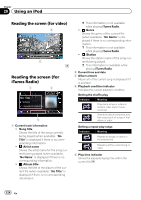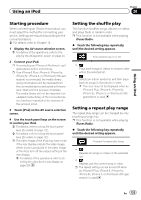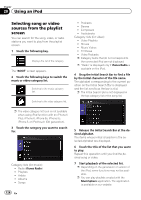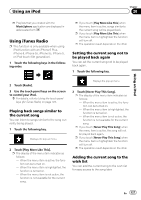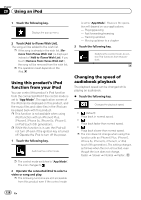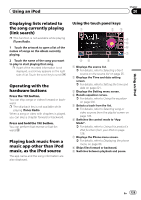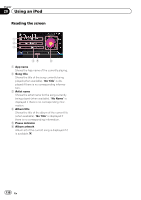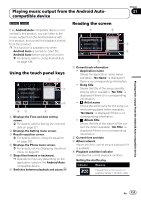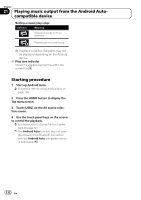Pioneer AVIC-5100NEX Owner's Manual - Page 127
Using iTunes Radio, Using an iPod
 |
View all Pioneer AVIC-5100NEX manuals
Add to My Manuals
Save this manual to your list of manuals |
Page 127 highlights
Using an iPod Chapter 20 Using an iPod p Playlists that you created with the MusicSphere application are displayed in abbreviated form. Using iTunes Radio p This function is only available when using iPod function with an iPhone 6 Plus, iPhone 6, iPhone 5s, iPhone 5c, iPhone 5, or iPod touch (5th generation). 1 Touch the following keys in the following order. p If you touch [Play More Like This] when the menu item is active, songs similar to the current song will be played back. p If you touch [Play More Like This] when the menu item is highlighted, the function will turn off. p The operation result depends on the iPod. Setting the current song not to be played back again You can set the current song not to be played back again. 1 Touch the following key. 2 Touch [Radio]. 3 Use the touch panel keys on the screen to control your iPod. = For details, refer to Using the touch panel keys (for iTunes Radio) on page 123. Playing back songs similar to the current song You can listen to songs similar to the song currently being played. 1 Touch the following key. Displays the pop-up menu. 2 Touch [Play More Like This]. p The display of the menu item indicates as follows: - When the menu item is active, the function can be turned on. - When the menu item is highlighted, the function is turned on. - When the menu item is not active, the function is not available for the current song. Displays the pop-up menu. 2 Touch [Never Play This Song]. p The display of the menu item indicates as follows: - When the menu item is active, the function can be turned on. - When the menu item is highlighted, the function is turned on. - When the menu item is not active, the function is not available for the current song. p If you touch [Never Play This Song] when the menu item is active, the song will not be played back again. p If you touch [Never Play This Song] when the menu item is highlighted, the function will turn off. p The operation result depends on the iPod. Adding the current song to the wish list You can add the current song to the wish list for easy access to the song later. En 127