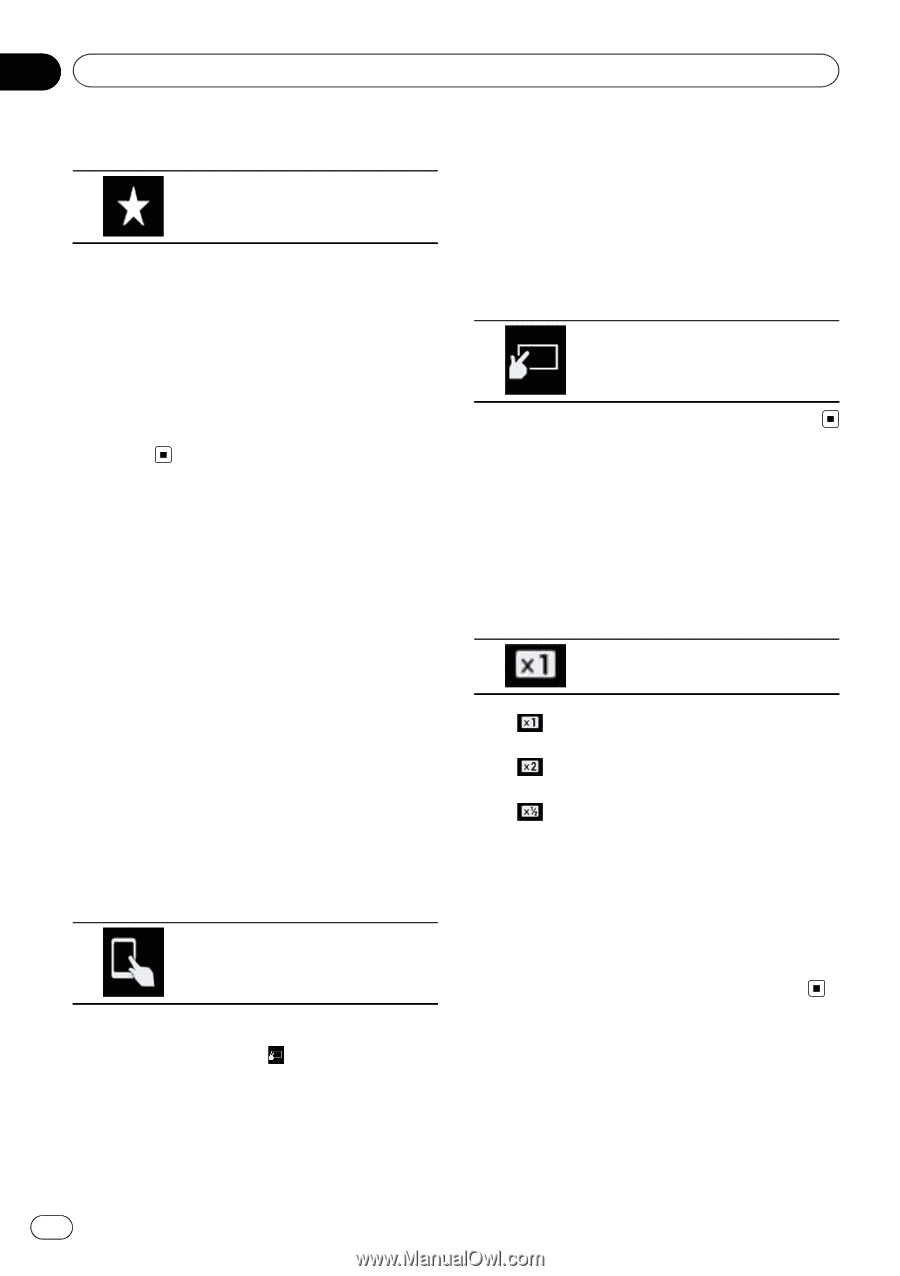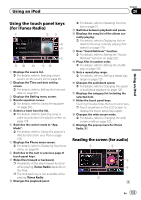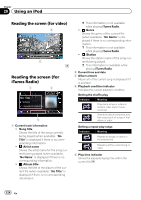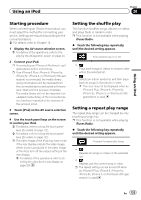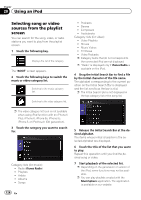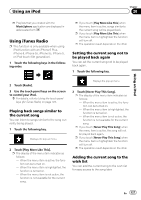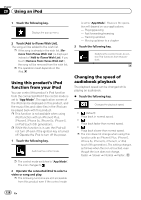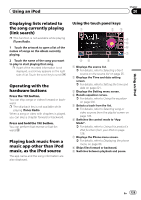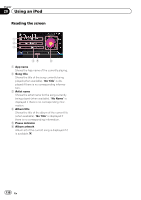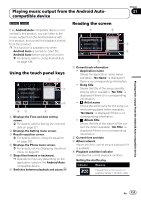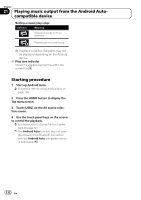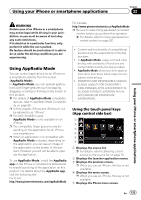Pioneer AVIC-5100NEX Owner's Manual - Page 128
Using this product, s iPod, function from your iPod, Changing the speed of, audiobook playback,
 |
View all Pioneer AVIC-5100NEX manuals
Add to My Manuals
Save this manual to your list of manuals |
Page 128 highlights
Chapter 20 Using an iPod 1 Touch the following key. Displays the pop-up menu. 2 Touch [Add to iTunes Wish List]. The song will be added to the wish list. p If the song is already in the wish list, [Remove from iTunes Wish List ] is displayed instead of [Add to iTunes Wish List]. If you touch [Remove from iTunes Wish List ], the song will be removed from the wish list. p The operation result depends on the iPod. Using this product's iPod function from your iPod You can control this product's iPod function from the connected iPod if the control mode is set to "App Mode". The application screen of the iPod can be displayed on this product, and the music files and video files in the iPod can be played back with this product. p This function is not available when using iPod function with an iPhone 6 Plus, iPhone 6, iPhone 5s, iPhone 5c, iPhone 5, or iPod touch (5th generation). p While this function is in use, the iPod will not turn off even if the ignition key is turned off. Operate the iPod to turn off the power. 1 Touch the following key. Switches the control mode. p The control mode switches to "App Mode". The icon changes to . 2 Operate the connected iPod to select a video or song and play. p The following functions are still accessible from this product even if the control mode is set to "App Mode". However, the operation will depend on your applications. - Playing/pausing - Fast forwarding/reversing - Tracking up/down - Moving up/down to a chapter 3 Touch the following key. Switches the control mode, to control iPod functions from this product. Changing the speed of audiobook playback The playback speed can be changed while playing an audiobook. % Touch the following key. Changes the playback speed. ! (default): Plays back in normal speed. !: Plays back faster than normal speed. !: Plays back slower than normal speed. p The icon does not change when using this function with an iPhone 6 Plus, iPhone 6, iPhone 5s, iPhone 5c, iPhone 5, or iPod touch (5th generation). The setting changes as follows when the icon is touched, even though the icon does not change. Faster d Slower d Normal d Faster... 128 En