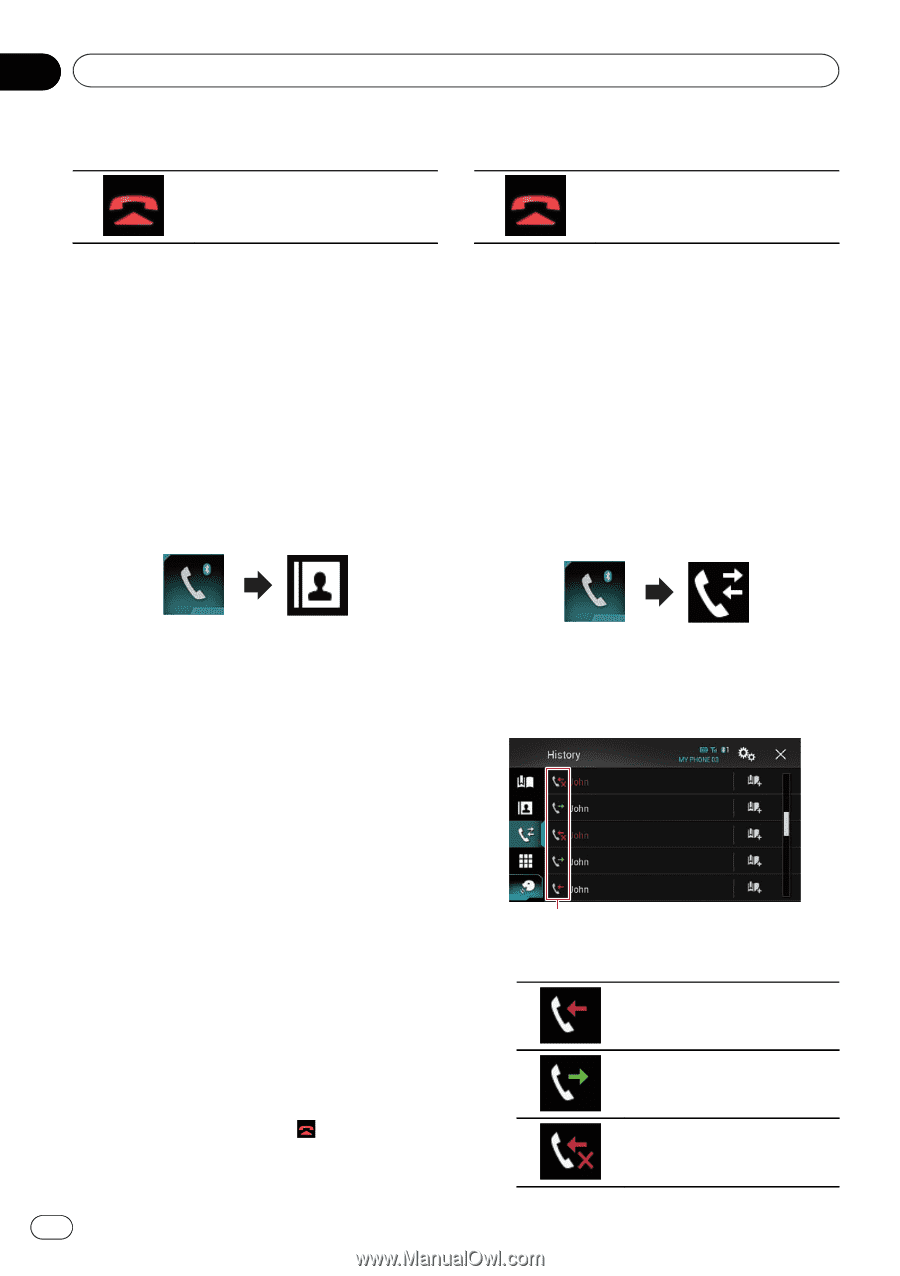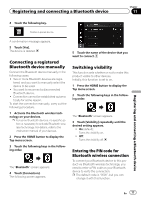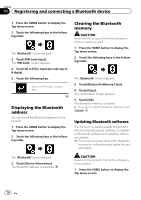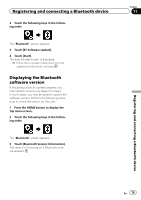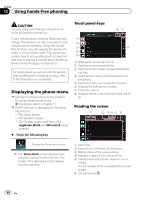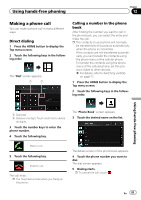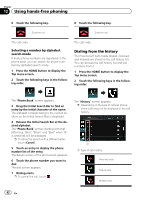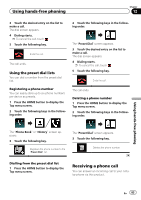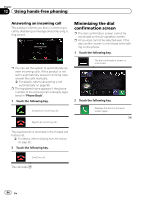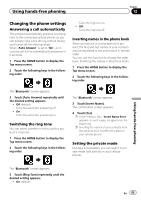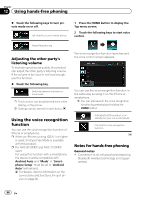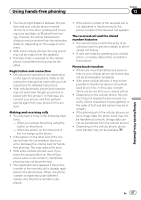Pioneer AVIC-5100NEX Owner's Manual - Page 82
Using hands-free phoning
 |
View all Pioneer AVIC-5100NEX manuals
Add to My Manuals
Save this manual to your list of manuals |
Page 82 highlights
Chapter 12 Using hands-free phoning 6 Touch the following key. 8 Touch the following key. Ends the call. Ends the call. The call ends. Selecting a number by alphabet search mode If many phone numbers are registered in the phone book, you can search for phone numbers by alphabet search mode. 1 Press the HOME button to display the Top menu screen. 2 Touch the following keys in the following order. The call ends. Dialing from the history The most recent calls made (dialed, received and missed) are stored in the call history list. You can browse the call history list and call numbers from it. 1 Press the HOME button to display the Top menu screen. 2 Touch the following keys in the following order. The "Phone Book" screen appears. 3 Drag the Initial Search Bar to find an entry by the initial character of the name. The alphabet corresponding to the current position on the Initial Search Bar is displayed. 4 Release the Initial Search Bar at the desired alphabet. The "Phone Book" entries starting with that letter (e.g. "Ben", "Brian" and "Burt" when "B" is selected) will be displayed. p To refine the search with a different letter, touch [Cancel]. 5 Touch an entry to display the phone number list of the entry. The details screen of the phone book appears. 6 Touch the phone number you want to dial. The dial screen appears. 7 Dialing starts. p To cancel the call, touch . The "History" screen appears. p Depending on the type of cellular phone, some calls may not be displayed in the call history. 1 1 Type of call history Received calls. Dialed calls. Missed calls. 82 En