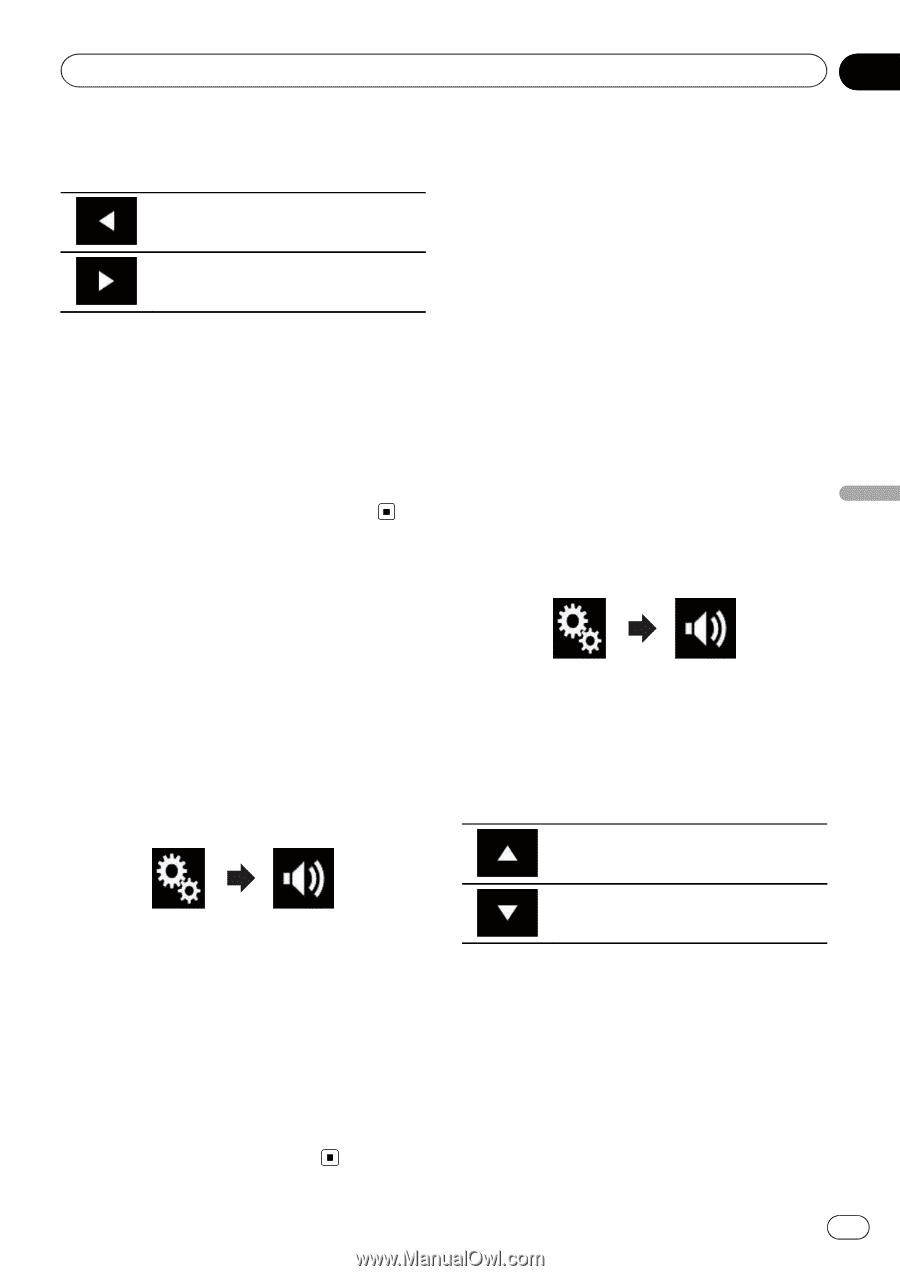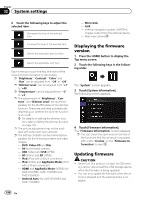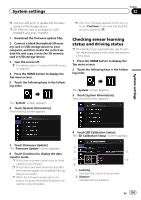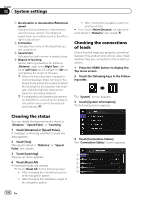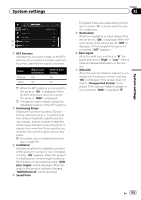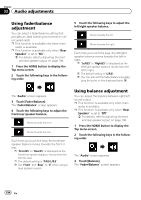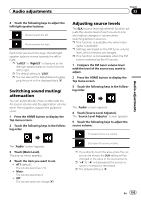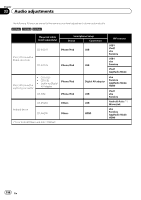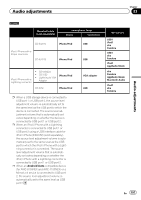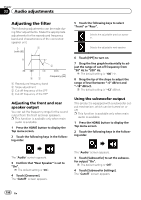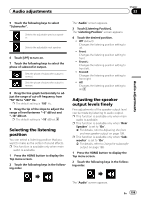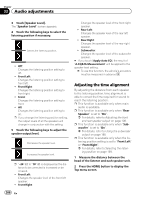Pioneer AVIC-5100NEX Owner's Manual - Page 195
Switching sound muting, attenuation, Adjusting source levels, Audio adjustments
 |
View all Pioneer AVIC-5100NEX manuals
Add to My Manuals
Save this manual to your list of manuals |
Page 195 highlights
Audio adjustments Chapter 33 Audio adjustments 4 Touch the following keys to adjust the left/right speaker balance. Moves towards the left. Moves towards the right. Each time you touch the keys, the left/right speaker balance moves towards the left or right. p "Left25" to "Right25" is displayed as the left/right speaker balance moves from the left to right. p The default setting is "L/R 0". p You can also set the fader/balance by drag- ging the point on the displayed table. Switching sound muting/ attenuation You can automatically mute or attenuate the AV source volume and the application volume when the navigation outputs the guidance voice. 1 Press the HOME button to display the Top menu screen. 2 Touch the following keys in the following order. Adjusting source levels The SLA (source level adjustment) function adjusts the volume level of each source to prevent radical changes in volume when switching between sources. p This function is available only when main audio is available. p Settings are based on the FM tuner volume level, which remains unchanged. p This function is not available when the FM tuner is selected as the AV source. 1 Compare the FM tuner volume level with the level of the source you want to adjust. 2 Press the HOME button to display the Top menu screen. 3 Touch the following keys in the following order. The "Audio" screen appears. 4 Touch [Source Level Adjuster]. The "Source Level Adjuster" screen appears. 5 Touch the following keys to adjust the source volume. Increases the source volume. The "Audio" screen appears. 3 Touch [Mute Level]. The pop-up menu appears. 4 Touch the item you want to set. ! ATT (default): The volume becomes 1/10. ! Mute: The volume becomes 0. ! Off: The volume does not change. Decreases the source volume. p If you directly touch the area where the cursor can be moved, the SLA setting will be changed to the value of the touched point. p "+4" to "-4" is displayed as the source volume is increased or decreased. p The default setting is "0". En 195