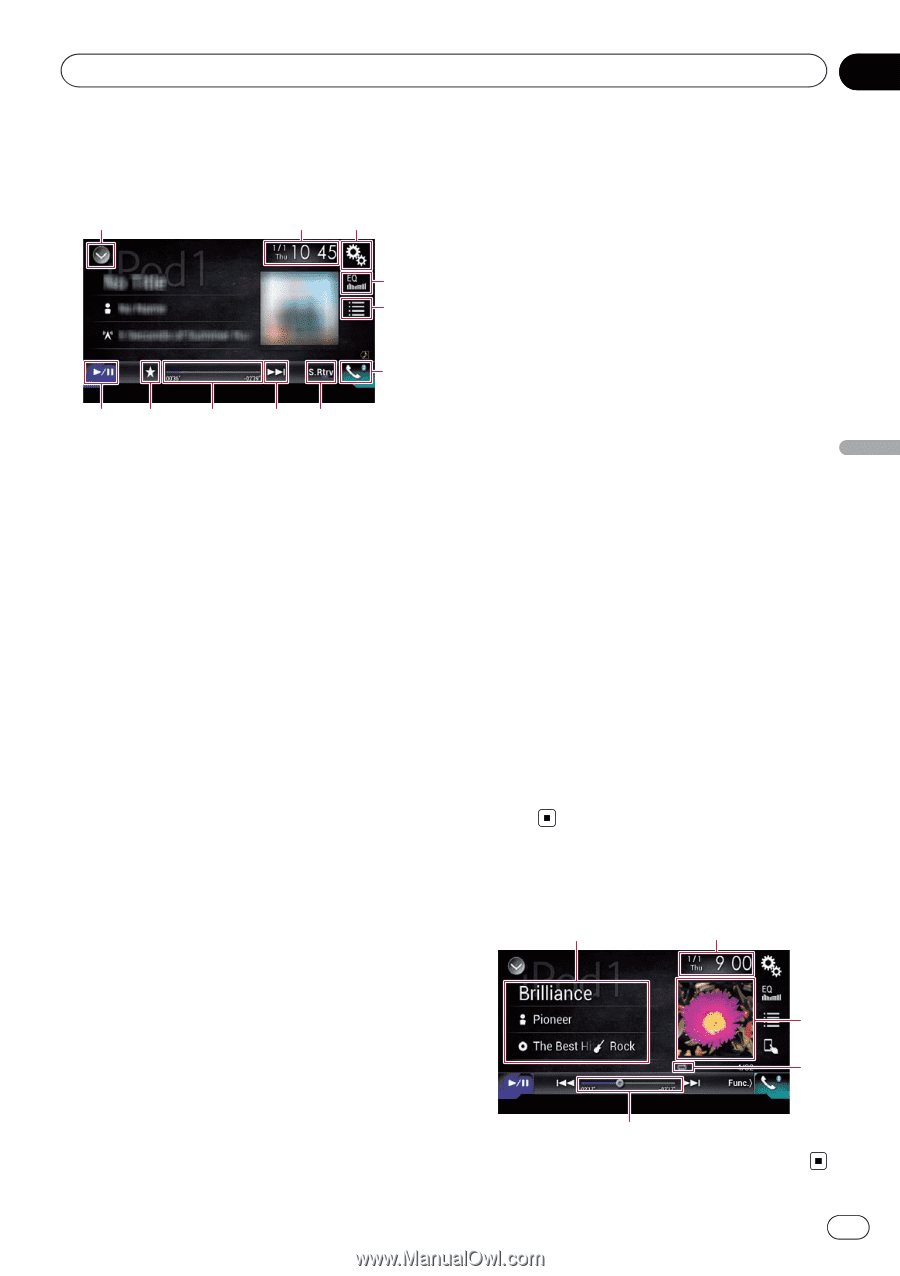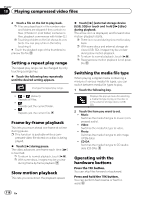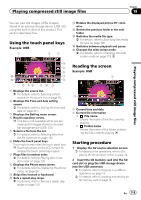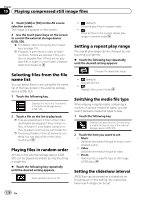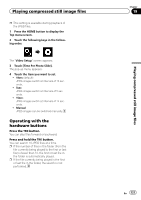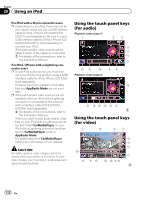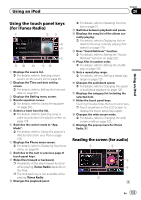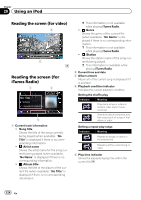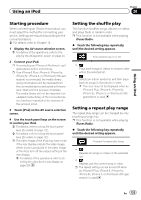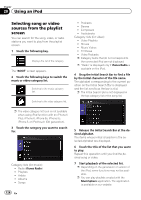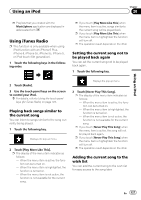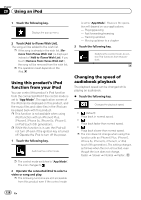Pioneer AVIC-5100NEX Owner's Manual - Page 123
Using the touch panel keys, for iTunes Radio, Reading the screen for audio, Using an iPod
 |
View all Pioneer AVIC-5100NEX manuals
Add to My Manuals
Save this manual to your list of manuals |
Page 123 highlights
Using an iPod Chapter 20 Using an iPod Using the touch panel keys (for iTunes Radio) 1 23 4 5 7 bk a 9d 1 Displays the source list. = For details, refer to Selecting a front source on the source list on page 25. 2 Displays the Time and date setting screen. = For details, refer to Setting the time and date on page 221. 3 Displays the Setting menu screen. 4 Recalls equalizer curves. = For details, refer to Using the equalizer on page 202. 5 Selects a track from the list. = For details, refer to Selecting song or video sources from the playlist screen on page 126. 6 Switches the control mode to "App Mode". = For details, refer to Using this product's iPod function from your iPod on page 128. 7 Displays the Phone menu screen. = For details, refer to Displaying the phone menu on page 80. 8 Switches to the next or previous page of touch panel keys. 9 Skips files forward or backward. p Availability of the skip-forward function while playing iTunes Radio depends on the iPod. p The skip-back key is not available while playing iTunes Radio. a Changes the playback point. = For details, refer to Operating the time bar on page 27. b Switches between playback and pause. c Displays the song list of the album cur- rently playing. = For details, refer to Displaying lists re- lated to the song currently playing (link search) on page 129. d Uses "Sound Retriever" function. = For details, refer to Setting the "Sound Retriever" function on page 222. e Plays files in random order. = For details, refer to Setting the shuffle play on page 125. f Sets a repeat play range. = For details, refer to Setting a repeat play range on page 125. g Changes the audiobook speed. = For details, refer to Changing the speed of audiobook playback on page 128. h Displays the category list including the selected item. i Hides the touch panel keys. Touching this area hides the touch panel keys. p Touch anywhere on the LCD screen to display the touch panel keys again. j Changes the wide screen mode. = For details, refer to Changing the wide screen mode on page 223. k Displays the pop-up menu for iTunes Radio. Reading the screen (for audio) 1 2 3 4 5 En 123