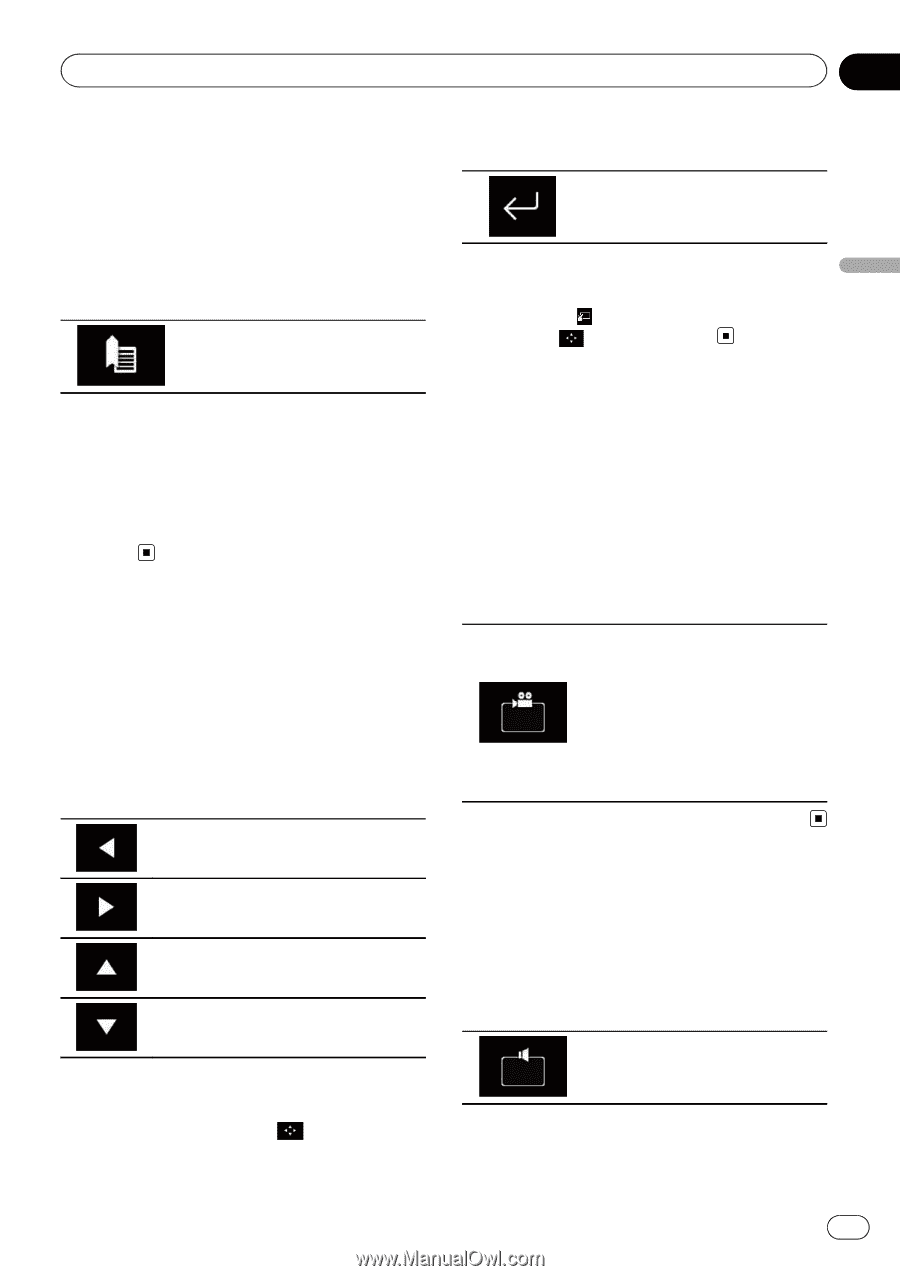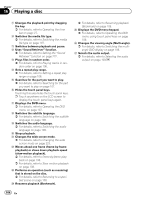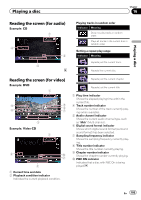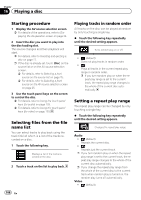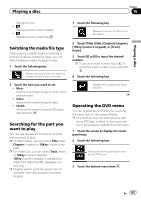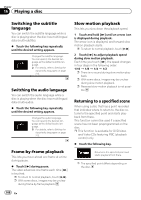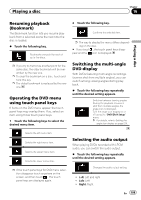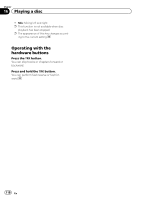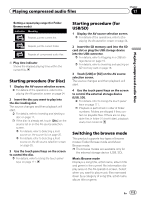Pioneer AVIC-5100NEX Owner's Manual - Page 109
Resuming playback, Bookmark, Operating the DVD menu, using touch panel keys, Switching the multi-
 |
View all Pioneer AVIC-5100NEX manuals
Add to My Manuals
Save this manual to your list of manuals |
Page 109 highlights
Playing a disc Chapter 16 Playing a disc Resuming playback (Bookmark) The Bookmark function lets you resume playback from a selected scene the next time the disc is loaded. % Touch the following key. Bookmarks one point for each of up to five discs. p If you try to memorize another point for the same disc, the older bookmark will be overwritten by the new one. p To clear the bookmark on a disc, touch and hold this key. p The oldest bookmark is replaced by the new one. Operating the DVD menu using touch panel keys If items on the DVD menu appear, the touch panel keys may overlay them. If so, select an item using those touch panel keys. 1 Touch the following keys to select the desired menu item. 2 Touch the following key. Confirms the selected item. p The way to display the menu differs depending on the disc. # If you touch , the touch panel keys disappear and the icon is displayed. Switching the multi-angle DVD display With DVDs featuring multi-angle recordings (scenes shot from multiple angles), you can switch among viewing angles during playback. % Touch the following key repeatedly until the desired setting appears. Switches between viewing angles. During the playback of a scene shot from multiple angles, the angle icon is displayed. Turn the angle icon display on or off using the "DVD/DivX Setup" menu. = For details, refer to Setting the angle icon display on page 214. Selects the left menu item. Selects the right menu item. Selects the upper menu item. Selects the lower menu item. p If the touch panel keys for DVD menu selection disappear, touch anywhere on the screen, and then touch . The touch panel keys are displayed again. Selecting the audio output When playing DVDs recorded with LPCM audio, you can switch the audio output. % Touch the following key repeatedly until the desired setting appears. Changes the audio output setting. ! L+R: Left and right ! Left: Left ! Right: Right En 109