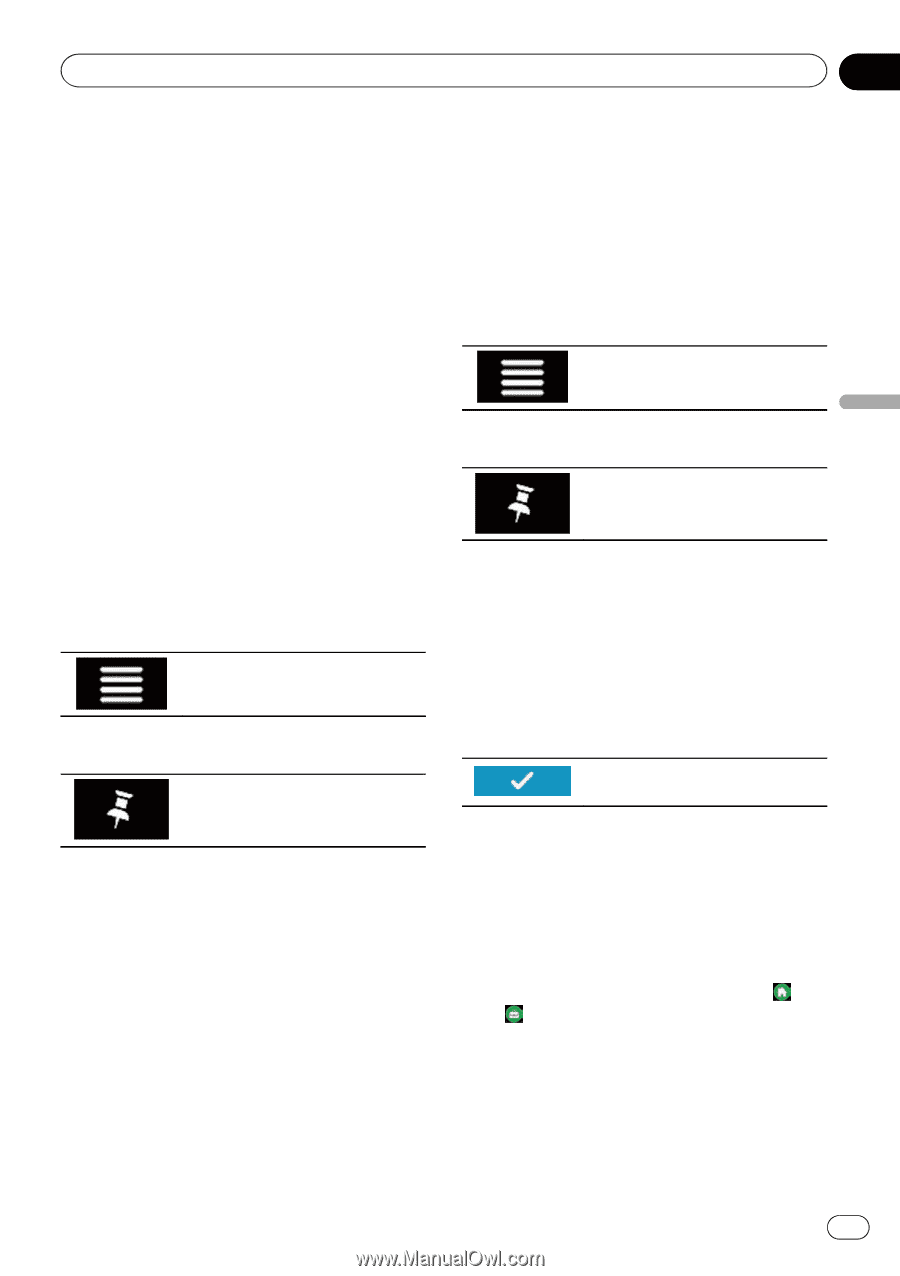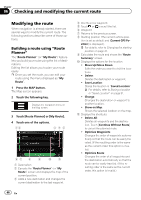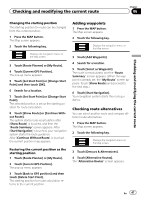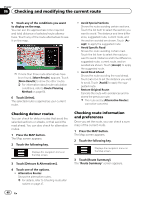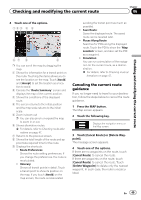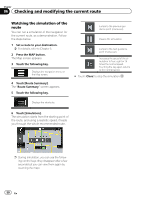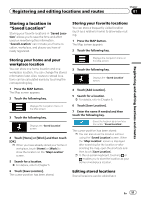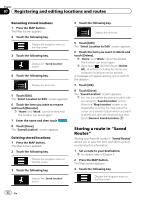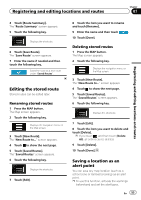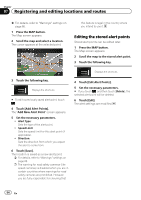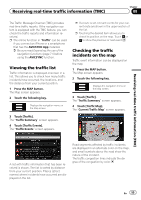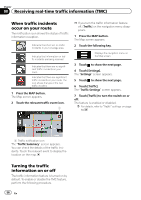Pioneer AVIC-5100NEX Owner's Manual - Page 51
Storing a location in, Saved Location, Registering and editing locations and routes
 |
View all Pioneer AVIC-5100NEX manuals
Add to My Manuals
Save this manual to your list of manuals |
Page 51 highlights
Registering and editing locations and routes Chapter 07 Registering and editing locations and routes Storing a location in "Saved Location" Storing your favorite locations in "Saved Location" allows you to save the time and effort used on re-entering this information. "Saved Location" can include your home location, workplace, and places you have already registered. Storing your home and your workplace location You can store one home location and one workplace location. You can change the stored information later. Also, routes to stored locations can be calculated easily by touching the corresponding key. 1 Press the MAP button. The Map screen appears. 2 Touch the following key. Displays the navigation menu on the Map screen. 3 Touch the following key. Displays the "Saved Location" screen. 4 Touch [Home] or [Work] and then touch [OK]. p When you have already stored your home or workplace, touch [Home] or [Work] to show the location on the "Map Location" screen. 5 Search for a location. = For details, refer to Chapter 5. 6 Touch [Save Location]. The cursor position has been stored. Storing your favorite locations You can store a frequently visited location (such as a relative's home) to allow easy routing. 1 Press the MAP button. The Map screen appears. 2 Touch the following key. Displays the navigation menu on the Map screen. 3 Touch the following key. Displays the "Saved Location" screen. 4 Touch [Add Location]. 5 Search for a location. = For details, refer to Chapter 5. 6 Touch [Save Location]. 7 Enter the name if needed and then touch the following key. Saves the location as a new location under "Saved Location". The cursor position has been stored. p You can also store the location without using the "Saved Location"screen. When the "Map Location" screen is displayed after searching for the location or after scrolling the map, open the shortcuts and then touch [Save Location]. p In the on-screen keyboard, touching or enables you to store the location as your home or workplace location. Editing stored locations Stored locations can be edited later. En 51