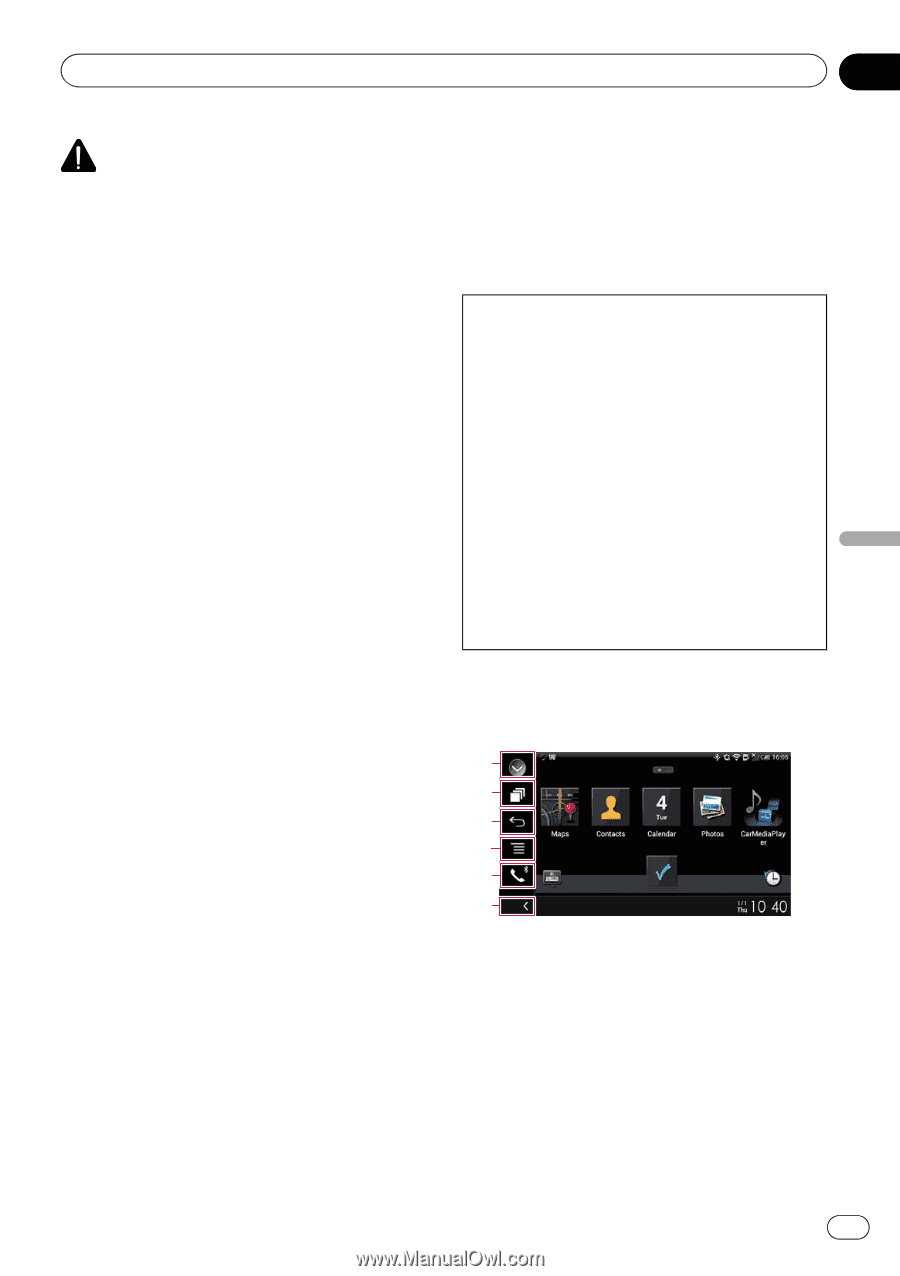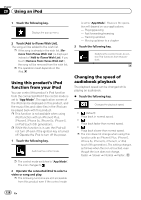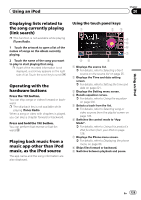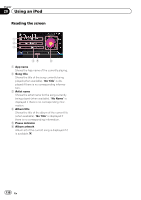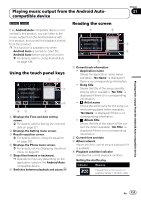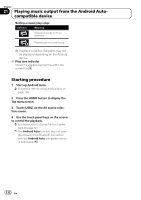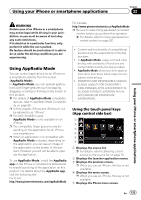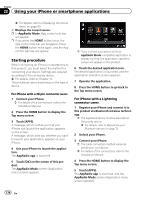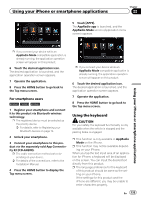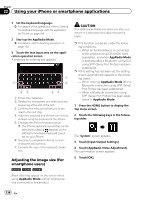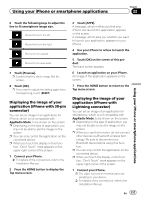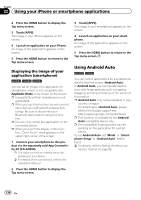Pioneer AVIC-5100NEX Owner's Manual - Page 133
Using AppRadio Mode, Using your iPhone or smartphone applications - () canada
 |
View all Pioneer AVIC-5100NEX manuals
Add to My Manuals
Save this manual to your list of manuals |
Page 133 highlights
Using your iPhone or smartphone applications Chapter 22 Using your iPhone or smartphone applications WARNING Certain uses of an iPhone or a smartphone may not be legal while driving in your jurisdiction, so you must be aware of and obey any such restrictions. If in doubt as to a particular function, only perform it while the car is parked. No feature should be used unless it is safe to do so under the driving conditions you are experiencing. Using AppRadio Mode You can control applications for an iPhone or a smartphone directly from the screen (AppRadio Mode). In AppRadio Mode, you can operate applications with finger gestures such as tapping, dragging, scrolling or flicking on the screen of this product. = For details of AppRadio Mode compatible devices, refer to AppRadio Mode Compatibility on page 89. p In this chapter, iPhone and iPod touch will be referred to as "iPhone". p For AVIC-5100NEX users AppRadio Mode is only available on an iPhone. p The compatible finger gestures vary depending on the application for an iPhone or a smartphone. p When an application not compatible with AppRadio Mode is started, depending on the application, you can see an image of the application on the screen of this product. However, you will not be able to operate the application. To use AppRadio Mode, install the AppRadio app on the iPhone or smartphone beforehand to enable launching of the application on this product. For details about the AppRadio app, visit the following site: For U.S.A. http://www.pioneerelectronics.com/AppRadioMode For Canada http://www.pioneerelectronics.ca/AppRadioMode p Be sure to read Using app-based connected content before you perform this operation. = For details, refer to Using app-based con- nected content on page 251. ! Content and functionality of compatible applications are the responsibility of the App providers. ! In AppRadio Mode, usage is limited while driving, with availability of functions and content determined by the App providers. ! AppRadio Mode allows access to applications other than those listed, subject to limitations while driving. ! PIONEER IS NOT RESPONSIBLE AND DISCLAIMS LIABILITY FOR THIRD PARTY (NON-PIONEER) APPS AND CONTENT, INCLUDING WITHOUT LIMITATION ANY INACCURACIES OR INCOMPLETE INFORMATION. Using the touch panel keys (App control side bar) 1 2 3 4 5 6 1 Displays the source list. = For details, refer to Selecting a front source on the source list on page 25. 2 Displays the launcher application screen. 3 Displays the previous screen. p When you use an iPhone, this key is not available. 4 Displays the menu screen. p When you use an iPhone, this key is not available. 5 Displays the Phone menu screen. En 133