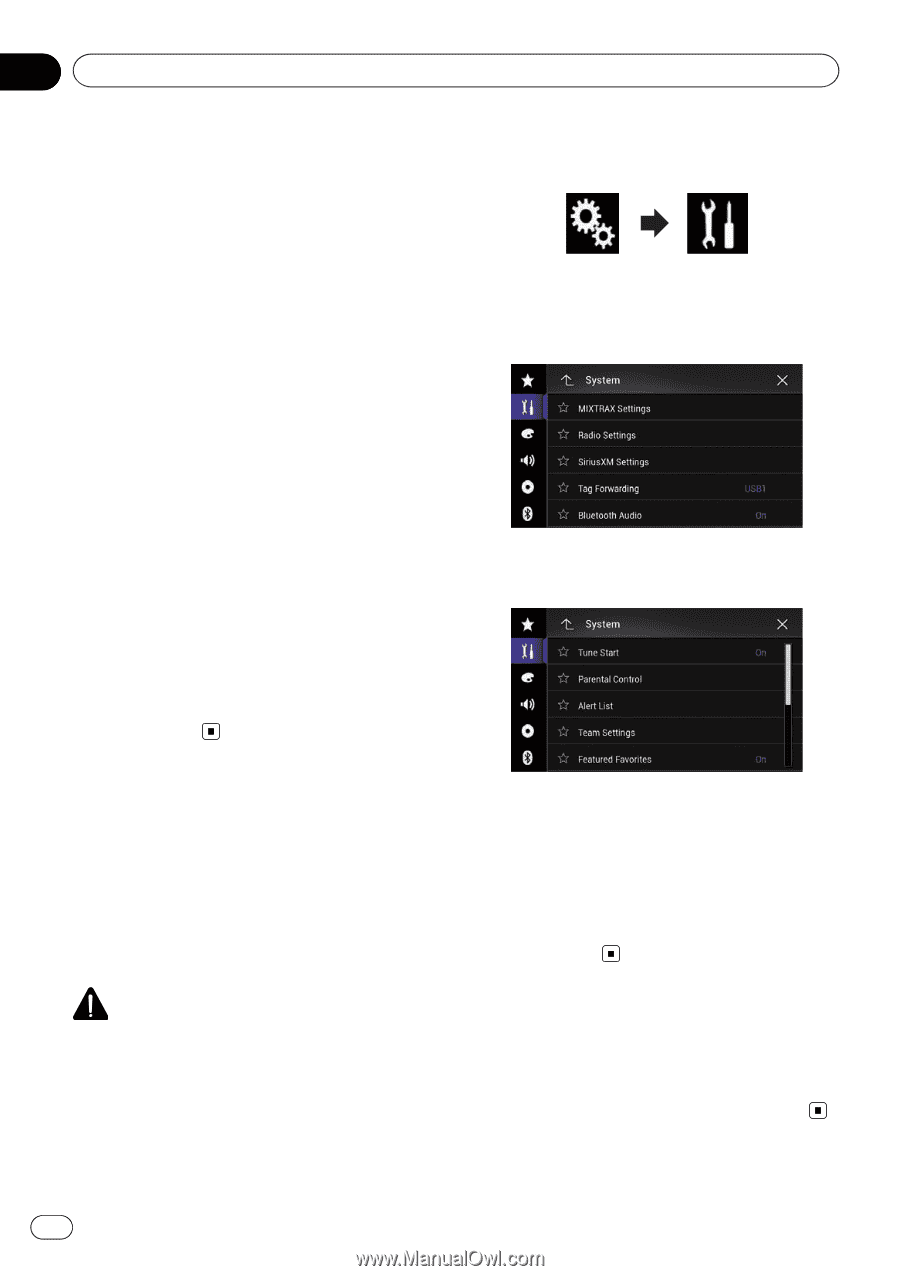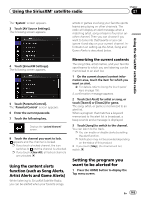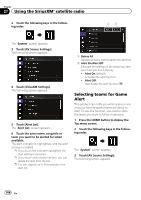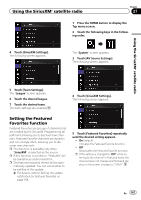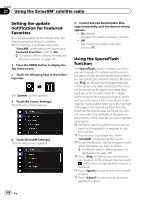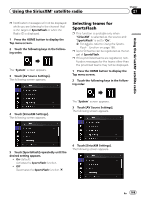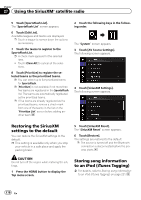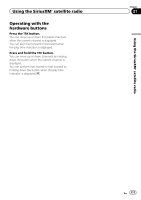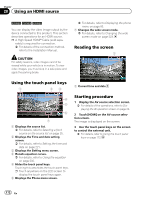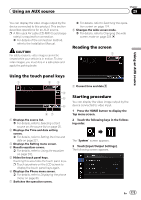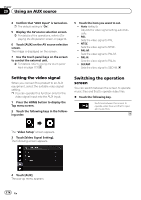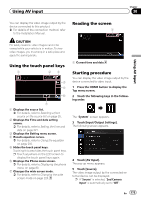Pioneer AVIC-5100NEX Owner's Manual - Page 170
Restoring the SiriusXM, settings to the default, Storing song information, to an iPod iTunes Tagging
 |
View all Pioneer AVIC-5100NEX manuals
Add to My Manuals
Save this manual to your list of manuals |
Page 170 highlights
Chapter 27 Using the SiriusXM® satellite radio 5 Touch [SportsFlash List]. The "SportsFlash List" screen appears. 6 Touch [Edit List]. Available leagues and teams are displayed. p Touch a league to narrow down the options as necessary. 7 Touch the teams to register to the SportsFlash List. p A check mark appears for the selected item. ! Touch [Clear All] to cancel all the selections. 8 Touch [Prioritize] to register the selected teams as the prioritized teams. p You can select up to five prioritized teams for SportsFlash. p [Prioritize] is not available if not more than five teams are registered in the SportsFlash list. The teams are automatically registered as the prioritized teams. p If five teams are already registered as the prioritized teams, remove a check mark from one of the teams in the list on the "Prioritize List" screen before adding another team. 2 Touch the following keys in the following order. The "System" screen appears. 3 Touch [AV Source Settings]. The following screen appears. 4 Touch [SiriusXM Settings]. The following screen appears. Restoring the SiriusXM settings to the default You can restore the SiriusXM settings to the default. p This setting is available only when you stop your vehicle in a safe place and apply the parking brake. 5 Touch [SiriusXM Reset]. The "SiriusXM Reset" screen appears. 6 Touch [Restore]. The settings are restored to the default. p The source is turned off and the Bluetooth connection is disconnected before the process starts. CAUTION Do not turn off the engine while restoring the settings. 1 Press the HOME button to display the Top menu screen. Storing song information to an iPod (iTunes Tagging) = For details, refer to Storing song information to an iPod (iTunes Tagging) on page 221. 170 En