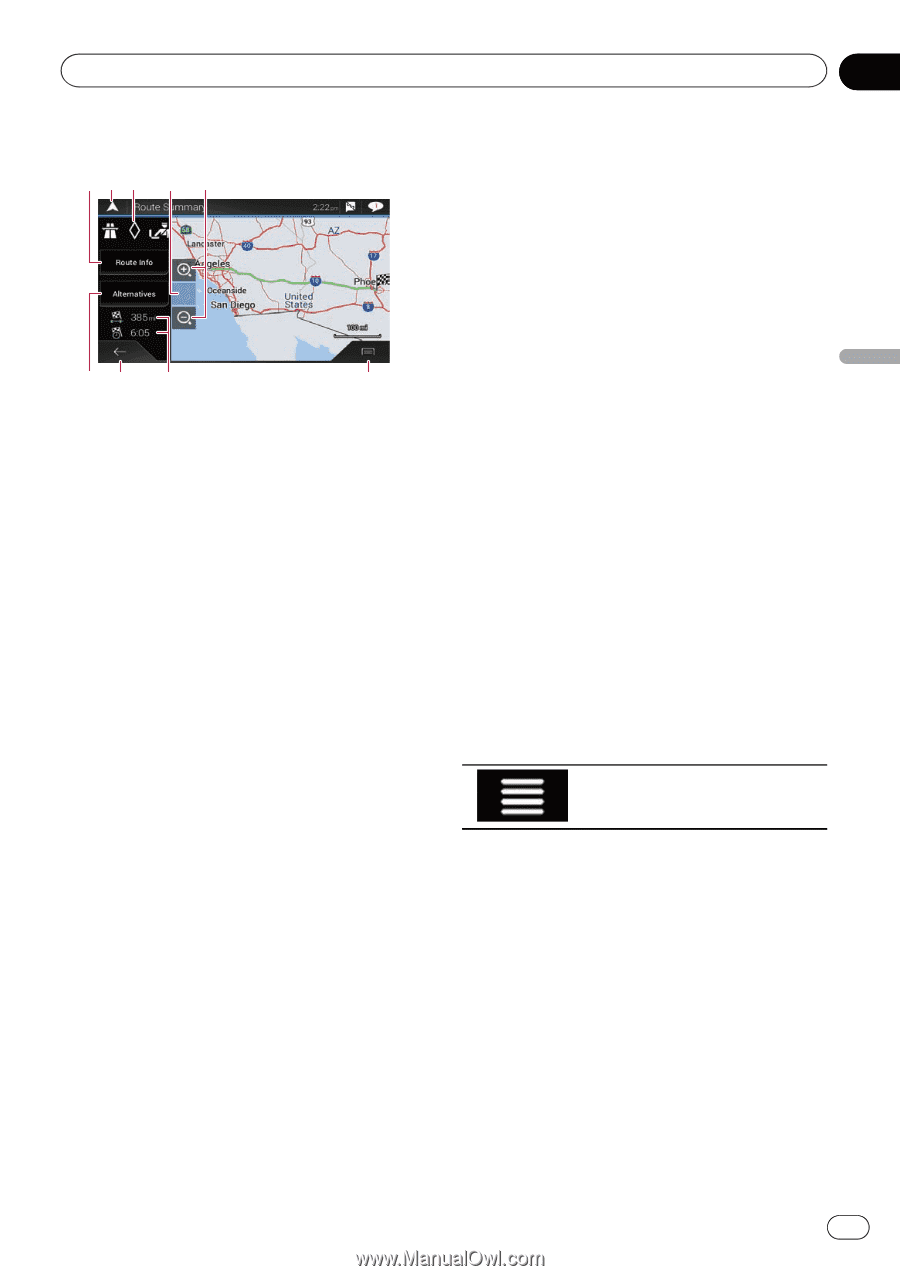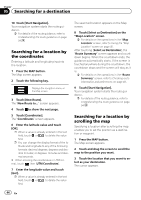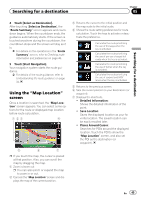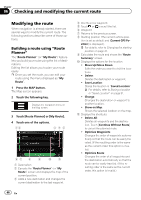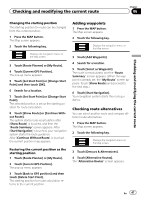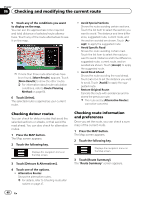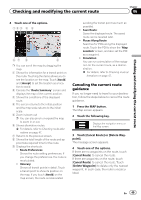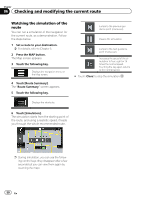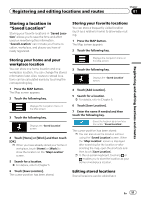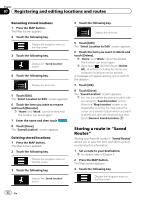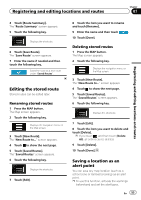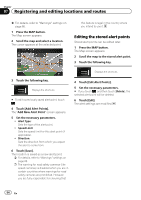Pioneer AVIC-5100NEX Owner's Manual - Page 49
Canceling the current route, guidance
 |
View all Pioneer AVIC-5100NEX manuals
Add to My Manuals
Save this manual to your list of manuals |
Page 49 highlights
Checking and modifying the current route Chapter 06 Checking and modifying the current route 4 Touch one of the options. 123 4 5 67 8 9 p You can scroll the map by dragging the map. 1 Shows the information for a transit point on the route. Touching the items allows you to see the location on the map. Touch [Avoid] and [Accept] to set the location as a location to avoid. 2 Cancels the "Route Summary" screen and displays the map of the current position. 3 Shows the conditions of the displayed route. 4 The screen returns to the initial position and the map scale returns to the initial scale. 5 Zoom in/zoom out p You can also pinch or expand the map to zoom in or out. 6 Shows alternative routes. = For details, refer to Checking route alternatives on page 47. 7 Returns to the previous screen. 8 Shows the total length of the route and ap- proximate required time for the route. 9 Displays the shortcuts. ! Route Preferences: Shows the route setting preferences. If you change the preferences, the route is recalculated. ! Itinerary: Shows all transit points in detail. Touch a transit point to show its position on the map. If you touch [Avoid] on the map screen, the route is recalculated avoiding the transit point (as much as possible). ! Save Route: Saves the displayed route. The saved route can be recalled later. ! Places Along Route: Searches for POIs along the displayed route. Touch the POI to show the "Map Location" screen, and also set the POI as a waypoint. ! Simulation: You can run a simulation of the navigation for the current route, as a demonstration. = For details, refer to Checking route al- ternatives on page 47. Canceling the current route guidance If you no longer need to travel to your destination, follow the steps below to cancel the route guidance. 1 Press the MAP button. The Map screen appears. 2 Touch the following key. Displays the navigation menu on the Map screen. 3 Touch [Cancel Route] or [Delete Waypoint]. The message screen appears. 4 Touch one of the options. If there are no waypoints on the route, touch [Cancel Route] to cancel the route. If there are waypoints on the route, touch [Cancel Route] to cancel the route. Touch [Delete Waypoint] to delete only the nearest waypoint. In such case, the route is recalculated. En 49