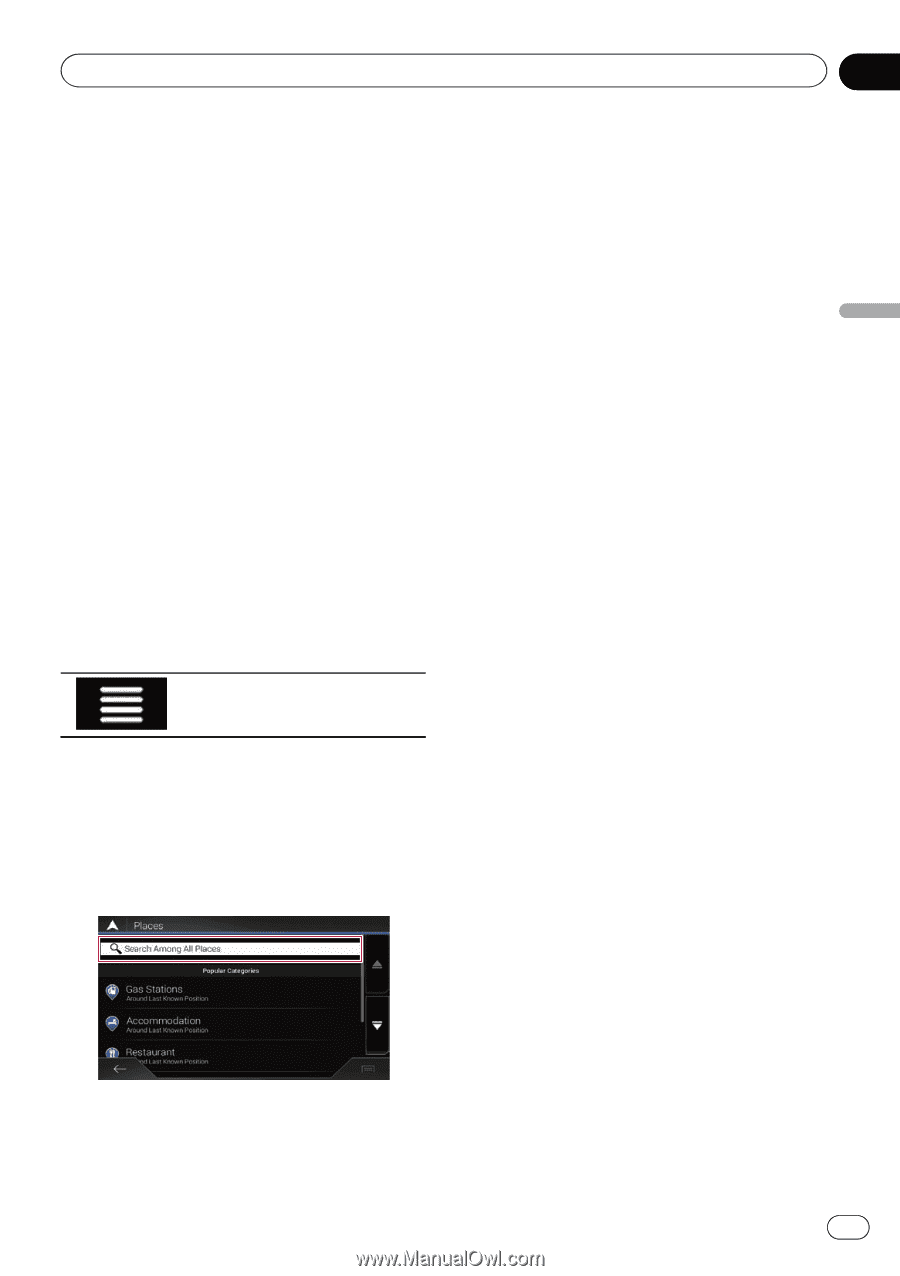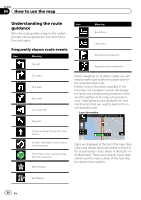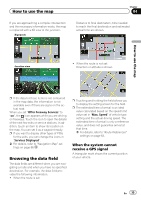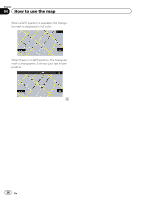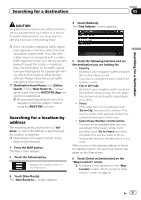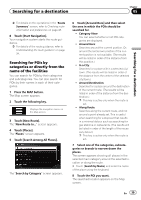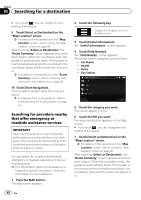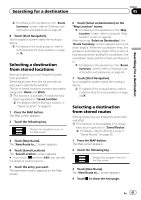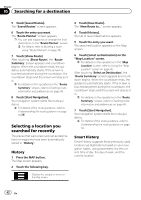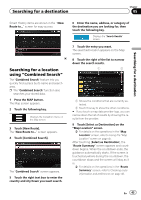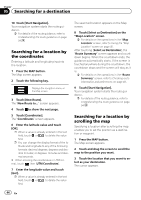Pioneer AVIC-5100NEX Owner's Manual - Page 39
Searching for a destination
 |
View all Pioneer AVIC-5100NEX manuals
Add to My Manuals
Save this manual to your list of manuals |
Page 39 highlights
Searching for a destination Chapter 05 Searching for a destination = For details on the operations in the "Route Summary" screen, refer to Checking route information and preferences on page 48. 8 Touch [Start Navigation]. Your navigation system starts the route guidance. = For details of the route guidance, refer to Understanding the route guidance on page 34. Searching for POIs by categories or directly from the name of the facilities You can search for POIs by their categories and subcategories. You can also search for POIs by their names in each of their categories. 1 Press the MAP button. The Map screen appears. 2 Touch the following key. Displays the navigation menu on the Map screen. 3 Touch [New Route]. The "New Route to..." screen appears. 4 Touch [Places]. The "Places" screen appears. 5 Touch [Search Among All Places]. The "Search by Category" screen appears. 6 Touch [Around Here] and then select the area in which the POIs should be searched for. ! Category View: You can select whether or not POI categories are displayed. ! Around Here: Searches around the current position. Or, around the last known position if the current position is not available. (The results will be listed in order of the distance from this position.) ! In a City: Searches for a place within a selected city/ town. (The results will be listed in order of the distance from the center of the selected city/town.) ! Around Destination: Searches for a place around the destination of the current route. (The results will be listed in order of the distance from the destination.) p This key is active only when the route is set. ! Along Route: Searches along the current route, and not around a point already set. This is useful when searching for a stopover that results in a minimal detour, such as searching for gas stations or restaurants. (The results will be listed in order of the length of the necessary detour.) p This key is active only when the route is set. 7 Select one of the categories, subcategories or brands to narrow down the places. The screen appears showing all places in the selected main category around the selected location or along the route. # Touch [Search by Name] and enter the name of the place using the keyboard. 8 Touch the POI you want. The searched location appears on the Map screen. En 39