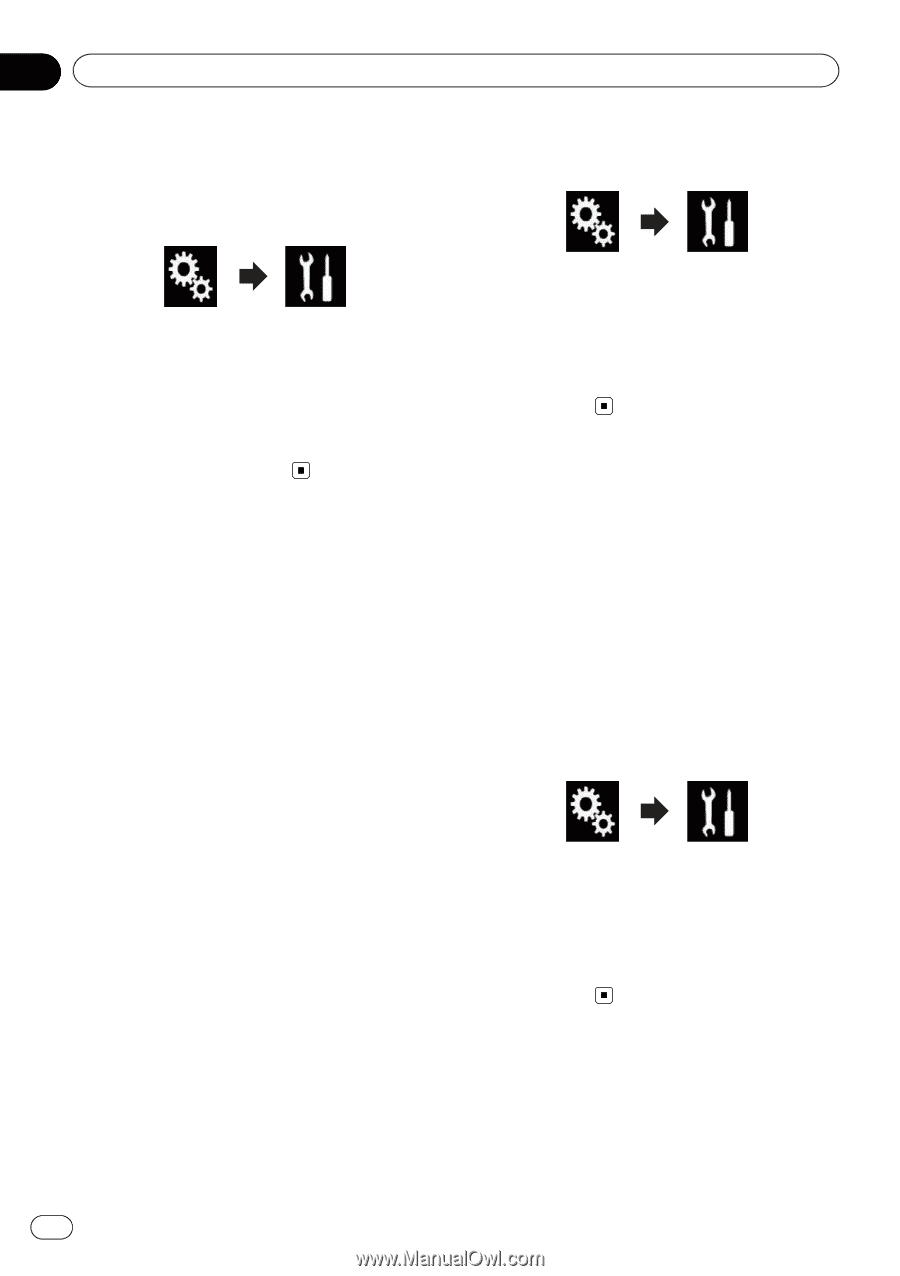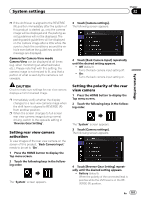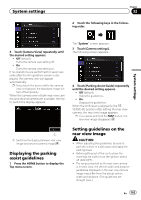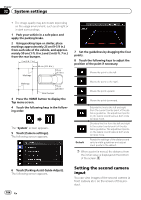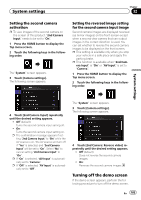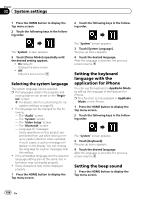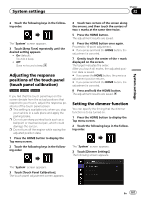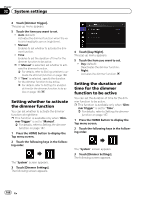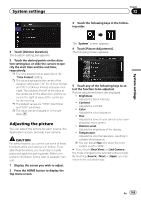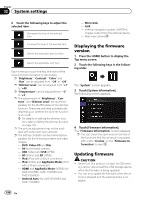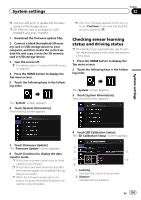Pioneer AVIC-5100NEX Owner's Manual - Page 186
Selecting the system language, Setting the keyboard, language with the, application for iPhone,
 |
View all Pioneer AVIC-5100NEX manuals
Add to My Manuals
Save this manual to your list of manuals |
Page 186 highlights
Chapter 32 System settings 1 Press the HOME button to display the Top menu screen. 2 Touch the following keys in the following order. 2 Touch the following keys in the following order. The "System" screen appears. 3 Touch [Demo Mode] repeatedly until the desired setting appears. ! On (default): Displays the demo screen. ! Off: Hides the demo screen. Selecting the system language The system language can be selected. p The languages used in the program and voice guidance can be set on the "Regional" screen. = For details, refer to Customizing the na- vigation settings on page 62. ! The language can be changed for the fol- lowing: - The "Audio" screen - The "System" screen - The "Video Setup" screen - The "Bluetooth" screen - Language for messages Some operations on this product are prohibited from use while driving or require careful attention when operated. In such cases, a caution message will appear on the display. You can change the language for caution messages with this setting. ! If the embedded language and the selected language setting are not the same, text information may not display properly. ! Some characters may not be displayed properly. 1 Press the HOME button to display the Top menu screen. The "System" screen appears. 3 Touch [System Language]. The pop-up menu appears. 4 Touch the desired language. After the language is selected, the previous screen returns. Setting the keyboard language with the application for iPhone You can use the keyboard in AppRadio Mode by setting the language of the keyboard for iPhone. p This function is only available in AppRadio Mode on the iPhone. 1 Press the HOME button to display the Top menu screen. 2 Touch the following keys in the following order. The "System" screen appears. 3 Touch [Keyboard]. The pop-up menu appears. 4 Touch the desired language. After the language is selected, the previous screen returns. Setting the beep sound 1 Press the HOME button to display the Top menu screen. 186 En