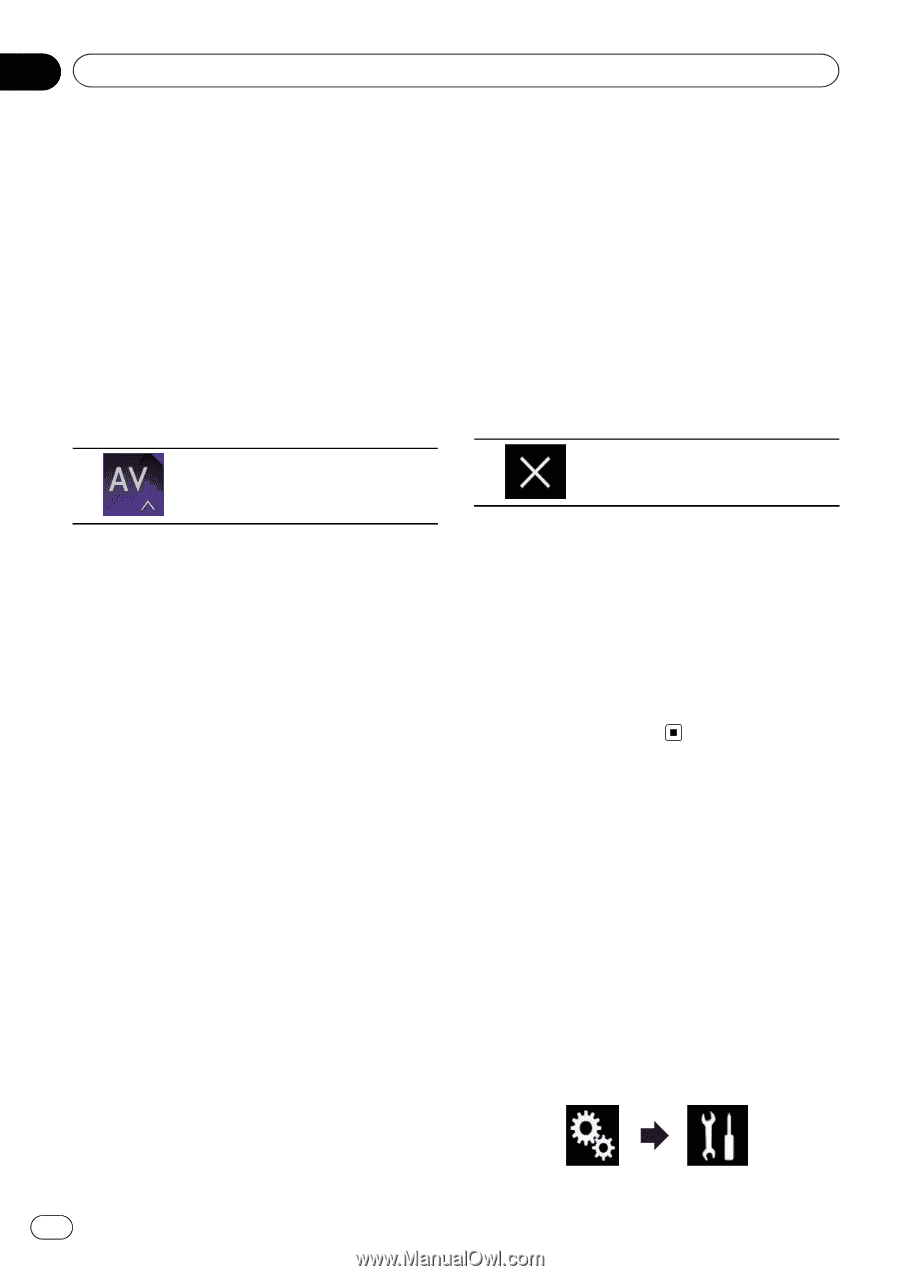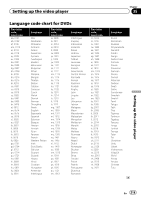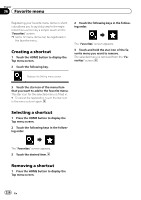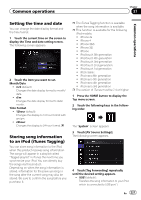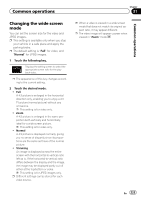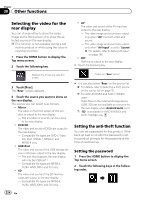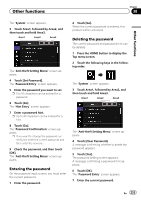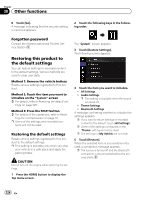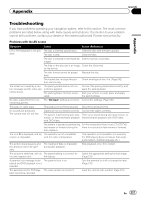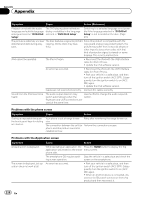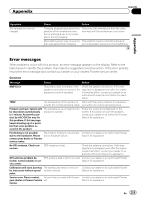Pioneer AVIC-5100NEX Owner's Manual - Page 224
Selecting the video for the, rear display, Setting the anti-theft function, Other functions
 |
View all Pioneer AVIC-5100NEX manuals
Add to My Manuals
Save this manual to your list of manuals |
Page 224 highlights
Chapter 38 Other functions Selecting the video for the rear display You can choose either to show the same image as the front screen or to show the selected source on the rear display. p This function is not available during a call via this product or while using the voice recognition function. 1 Press the HOME button to display the Top menu screen. 2 Touch the following key. ! AV The video and sound of the AV input are output to the rear display. - The video image and sound are output only when "AV" has both video and sound. - The video image and sound are output only when "AV Input" is set to "Source". = For details, refer to Setting AV input on page 180. ! OFF Nothing is output to the rear display. # Touch the following key. Displays the AV source selection screen. 3 Touch [Rear]. The "Rear" screen appears. 4 Touch the source you want to show on the rear display. The source you can select is as follows. ! Mirror The video on the front screen of this product is output to the rear display. - Not all videos or sounds can be output to the rear display. ! DVD/CD The video and sound of DVDs are output to the rear display. - Compatible file types are DVD-V, VideoCD, DivX, MPEG-1, MPEG-2, and MPEG-4 only. ! USB/iPod The video and sound of the USB storage device or iPod are output to the rear display. - The port that supports the rear display will only be USB port 1. - Compatible file types are MPEG-4, H.264, WMV, MKV, and FLV only. ! SD The video and sound of the SD memory cards are output to the rear display. - Compatible file types are MPEG-4, H.264, WMV, MKV, and FLV only. Closes the "Rear" screen. # You can also select "Rear" on the source list. = For details, refer to Selecting a front source on the source list on page 25. p For AVIC-8100NEX and AVIC-7100NEX users Video files on the external storage device (USB, SD) are not available as a source for the rear display when Android Auto is on. p "SD" is available for AVIC-8100NEX and AVIC-7100NEX only. Setting the anti-theft function You can set a password for this product. If the back-up lead is cut after the password is set, this product prompts for the password at the time of next boot up. Setting the password 1 Press the HOME button to display the Top menu screen. 2 Touch the following keys in the following order. 224 En