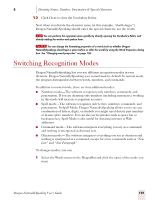Sony ICD-BP150VTP Dragon Naturally Speaking 7 Users Guide - Page 106
Click Train. The Train Words dialog box opens., Click Done to close the Train Words dialog box.
 |
View all Sony ICD-BP150VTP manuals
Add to My Manuals
Save this manual to your list of manuals |
Page 106 highlights
8 Dictating Names, Numbers, Punctuation & Special Characters 8 In the Spoken form field, type the name you want for this character and click Add. Type the character's name (for example, "double dagger") in the "Spoken form" field. 9 Click Train. The Train Words dialog box opens. 10 Click Go and say the name of the character, as shown in the Train Words dialog box. For example, say "double dagger." 11 Click Done to close the Train Words dialog box. 12 The Vocabulary Editor now has two words in the vocabulary with the same written form. One has a spoken form and one does not. Click on the word that does not have a spoken form and click Delete. This leaves the word that does have a spoken form in your vocabulary. Click the word (the special character) with no spoken form. 100 Dragon NaturallySpeaking User's Guide