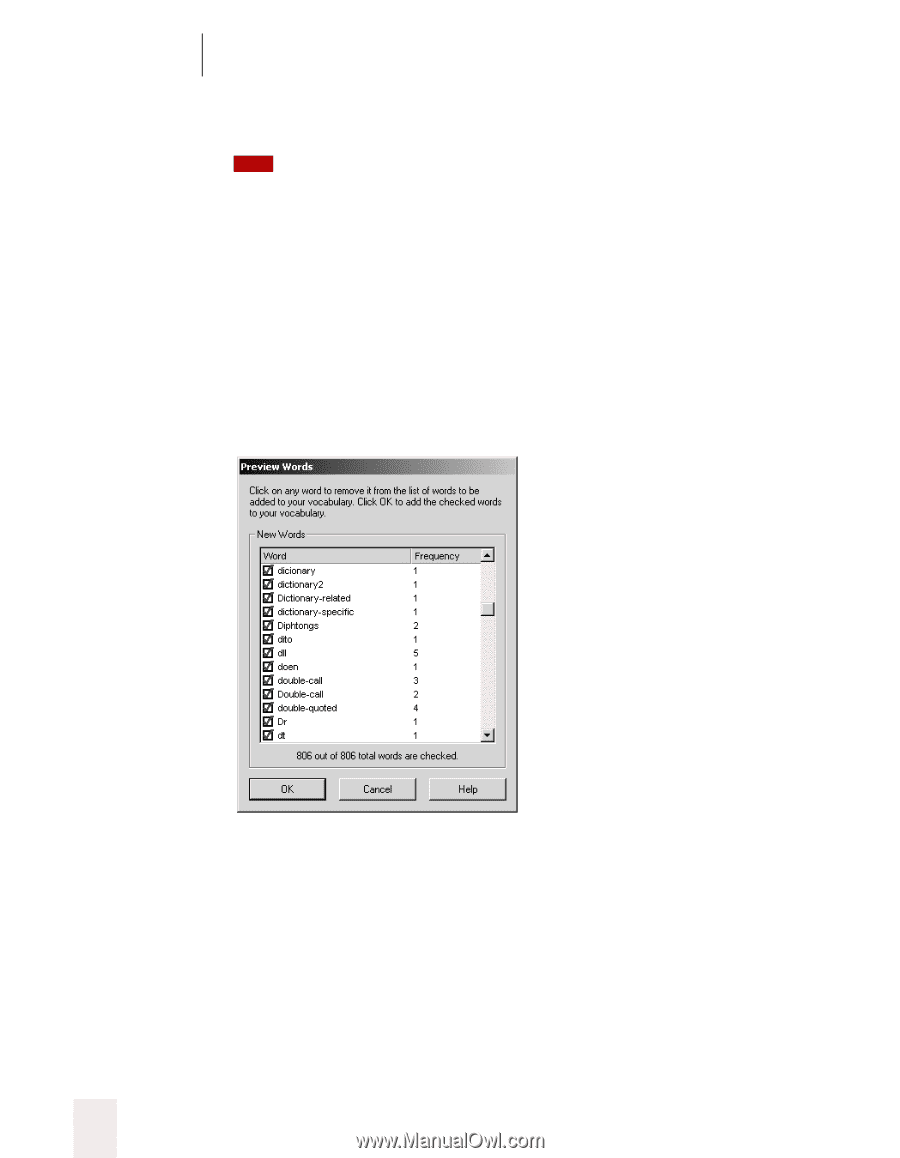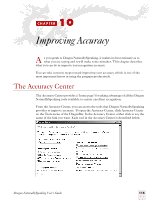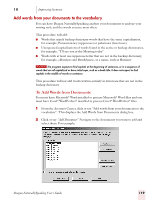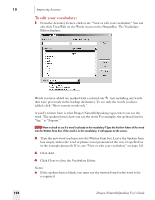Sony ICD-BP150VTP Dragon Naturally Speaking 7 Users Guide - Page 126
Improving Accuracy, Dragon NaturallySpeaking User's Guide, Add Folder., Document
 |
View all Sony ICD-BP150VTP manuals
Add to My Manuals
Save this manual to your list of manuals |
Page 126 highlights
10 Improving Accuracy 3 (optional) Click or say "Add Folder." This will add all the documents in the folder you select. TIP Once you have selected the documents, you can often achieve very good results by skipping directly to Step 6. 4 (optional) To view any document in the list, select it and click or say "View Document." 5 (optional) Check or say "Preview new words before adding them to the vocabulary" to open the Preview Words dialog box and display the new words found in the document. 6 When you are finished, click OK to continue with the Add Words process. 7 (optional) If you chose to preview words, a checklist of words displays (from all the documents in the list) that are not in your current vocabulary. For example: ■ Clear any check box to remove a word from the list. ■ Add only words you think you'll use frequently, not ones you're unlikely to need. ■ Don't add capitalized words unless you plan to dictate the capitalized form of the word often (for example, a pet's name "Fluffy"). 8 Click "Done" to scan the documents for the words you want to add to the vocabulary. Your speech files will be updated and saved automatically. 120 Dragon NaturallySpeaking User's Guide