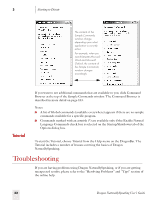Sony ICD-BP150VTP Dragon Naturally Speaking 7 Users Guide - Page 33
Working on your Desktop, Programs, documents and folders, Starting a program, Opening documents
 |
View all Sony ICD-BP150VTP manuals
Add to My Manuals
Save this manual to your list of manuals |
Page 33 highlights
4 C H A P T E R Working on your Desktop This chapter describes how to control almost everything on your computer with Dragon NaturallySpeaking voice commands. NOTE If you are using Microsoft® Windows NT® version 4, you will need Service Pack 6 or later in order to be able to use most of the voice commands described in this chapter. If you are using Microsoft® Windows NT® 4 with a Service Pack lower than 6, then you will not have Active Accessibility installed on your system and an error message will appear. However, pressing keys by voice (page 32), and moving the mouse by voice (page 36) will work regardless of what Microsoft® Windows NT® Service Pack you have. Programs, documents and folders Using voice commands, you can start programs and open documents and folders that appear in your Start menu or desktop. You can't start Dragon NaturallySpeaking by voice. However, you can automatically start Dragon NaturallySpeaking in sleep mode whenever you start Windows. See "Startup/Shutdown options" on page 163 for more information. Starting a program To start a program from the Start menu, say "Start" and then the name of the program exactly as it appears on the menu or submenu of the Start menu. You can also say the name displayed below the icon on your desktop. For example, to start Microsoft® Internet Explorer®, say "Start Internet Explorer." Opening documents and folders from the Start menu To open a document or folder from the Start menu, say "Start" and then the name of the document or folder exactly as it appears on the menu. For example, to open a document named sales.doc, you could say "Start Sales dot doc." To open a document named journal.wpd, you could say "Start journal dot w p d." Dragon NaturallySpeaking User's Guide 27