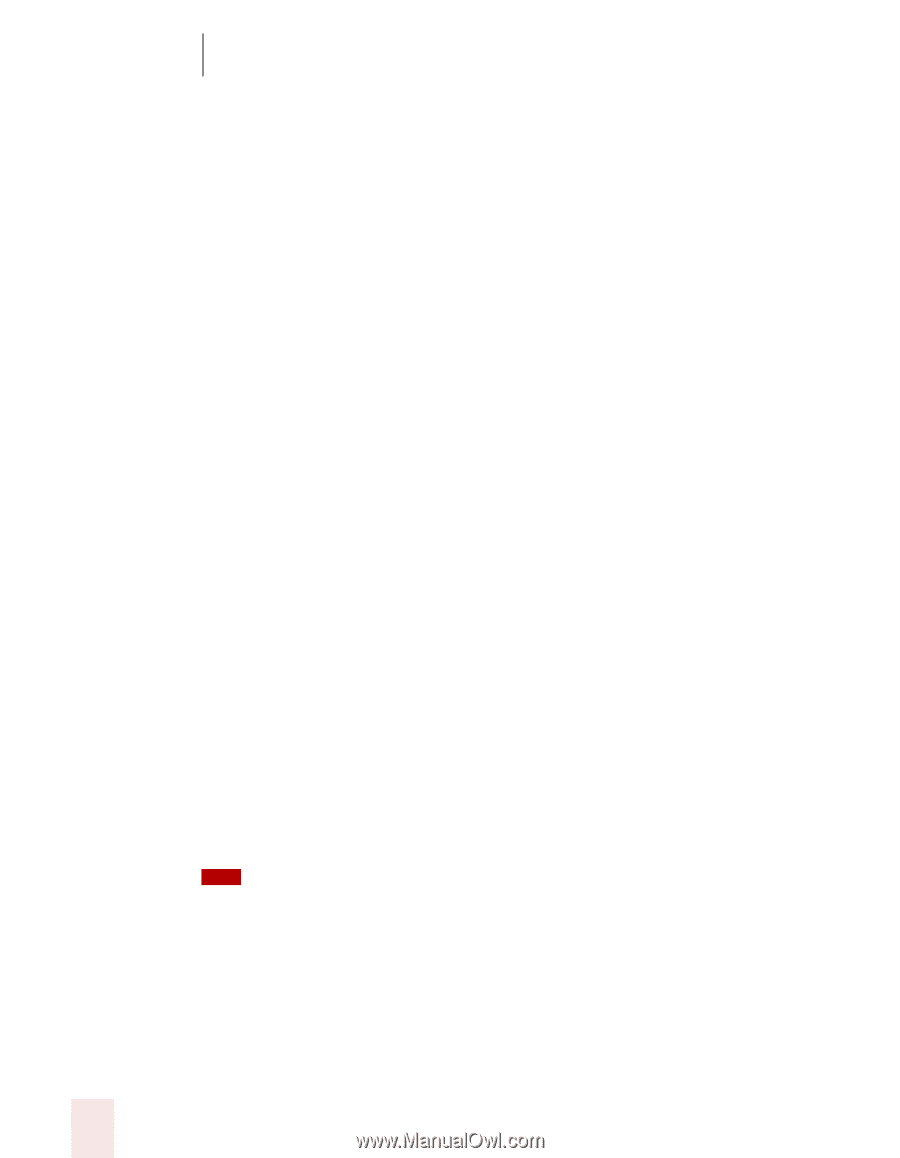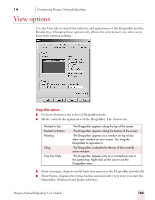Sony ICD-BP150VTP Dragon Naturally Speaking 7 Users Guide - Page 168
Customizing Dragon NaturallySpeaking, Dragon NaturallySpeaking User's Guide
 |
View all Sony ICD-BP150VTP manuals
Add to My Manuals
Save this manual to your list of manuals |
Page 168 highlights
14 Customizing Dragon NaturallySpeaking Correction options The Correction options affect the Correction menu, which is the list of alternate recognitions that appears when you select words in your document. ■ "Select" commands bring up Correction menu: causes the Correction menu to appear every time you select a word or phrase using "Select" in the text you are dictating. ■ "Correct" commands bring up Spell dialog box: causes the Spell dialog box to appear every time you correct a word or phrase using "Correct" in the text you are dictating. ■ Automatic playback on correction: automatically enables the playback of your dictation when you make a correction. ■ Show only the choices: displays only the alternative words or phrases on the Correction menu rather than the additional commands. This reminds you of what you can say as well as taking up less space on your screen. ■ Anchor: locks the Correction menu in its current location until you drag it to a new location. Clearing this box lets the Correction menu float around the window as you select text by voice. ■ Enable double-click to correct: opens the Correction menu when you doubleclick a word to select it. Double-clicking to correct is useful if you are revising your dictation by mouse and keyboard, rather than by voice. Not available in all applications. ■ Store corrections in archive: Determines whether or not a list of your corrections are stored for later incorporation into your user files by the Acoustic Optimizer. Click the Archive size button to specify how much data is stored. If this option is not selected before you run the Acoustic Optimizer, you may see a message that there is not enough data for the Acoustic Optimizer to process. Be sure that this option is selected whenever you use Dragon NaturallySpeaking for an extended period of time. ■ Click the Archive Size button to change the archive size by dragging a slider from 30 minutes of stored corrections (the minimum size) to 180 minutes of stored corrections (the maximum). ■ Show no more than n choices: Controls the maximum number of choices that can appear in the Correction menu. TIP If you find that the Correction menu often does not contain the correct word, try increasing the number of choices displayed. Other options The second group of options in this dialog box lets you set additional correction preferences. ■ "Select" commands search backwards: causes the selection commands ("Select " and "Select Again") to search for matching text backward from the insertion point. Clear this box if you want the Select commands to search 162 Dragon NaturallySpeaking User's Guide