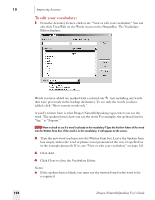Sony ICD-BP150VTP Dragon Naturally Speaking 7 Users Guide - Page 131
To create a spoken form for a word or phrase
 |
View all Sony ICD-BP150VTP manuals
Add to My Manuals
Save this manual to your list of manuals |
Page 131 highlights
10 Improving Accuracy ■ Some special words have a blank written form. These words are special dictation words built into Dragon NaturallySpeaking. You cannot add your own words with a blank written form. ■ Words with a written form that begins with a number (for example, "99th" or a fraction like "½") appear in the list before words that begin with the letter "a". To see these words, you must scroll the list up. To create a spoken form for a word or phrase: Creating a spoken form can be useful in automating some words or phrases that you dictate frequently. To create a spoken form: 1 Find the word you want in the list by typing the first few letters in the Written form box of the Vocabulary Editor. NOTE If the word you want to edit doesn't appear in Vocabulary Editor, it means the word isn't in the active vocabulary. You need to add it to the active vocabulary before you can edit it. (See "View or edit your vocabulary" on page 123.) 2 Select the word. 3 Type the new spoken form into the Spoken Form box. Make sure you type it exactly as is it pronounced. 4 (optional) Make any changes, such as punctuation or capitalization, to the Written Form box. 5 Click Add. This adds the word with your changes. If the word was already in the active vocabulary before you edited it, you should then delete the original word. Creating a spoken form can be useful in automating some words or phrases that you dictate frequently. For example, you can define a spoken form for a phone number that you frequently use instead of dictating a string of numbers. Here are some examples of words with different written and spoken forms. Look in the Vocabulary Editor window for more examples. WRITTEN FORM eBusiness Daniell Niamh CINCPAC [email protected] SPOKEN FORM ee business Daniel with two ells Nev sink pack my e-mail address Dragon NaturallySpeaking User's Guide 125