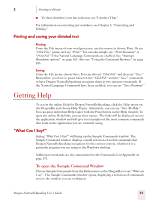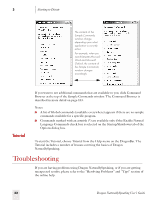Sony ICD-BP150VTP Dragon Naturally Speaking 7 Users Guide - Page 32
Starting to Dictate, Dragon NaturallySpeaking User's Guide
 |
View all Sony ICD-BP150VTP manuals
Add to My Manuals
Save this manual to your list of manuals |
Page 32 highlights
3 Starting to Dictate Using QuickStart You access QuickStart by right-clicking the QuickStart taskbar tray icon. This displays the QuickStart menu. SELECT... Start NaturallySpeaking Open User... Open Recent User Help Close DragonBar Exit NaturallySpeaking QuickStart TO... Start NaturallySpeaking If you have only one user defined, NaturallySpeaking opens with that user loaded. If you have more than one user, the Open User dialog box displays and NaturallySpeaking starts once you select a user to load. Display the Open User dialog box. Once you select (or create) a user, NaturallySpeaking starts. Open a menu listing your most recently loaded users. Open the Help menu Unload all users and closes the DragonBar Remove the QuickStart taskbar tray icon from the Windows taskbar and closes NaturallySpeaking if it is currently running. You must re-start Windows to re-start the QuickStart feature. If the QuickStart icon becomes unavailable for any reason, you can always start the program from the Windows Start Menu. 26 Dragon NaturallySpeaking User's Guide