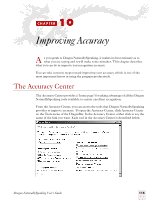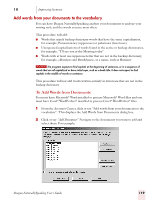Sony ICD-BP150VTP Dragon Naturally Speaking 7 Users Guide - Page 124
Tools to Manage Commands, Launch the Command Browser, Tools to improve your vocabulary, Add a single
 |
View all Sony ICD-BP150VTP manuals
Add to My Manuals
Save this manual to your list of manuals |
Page 124 highlights
10 Improving Accuracy To perform additional training: 1 From the Accuracy Center, click or say "Perform additional training." 2 Follow the same guidelines as when you trained the first time. 3 When you are finished, click Finish. Tools to Manage Commands Launch the Command Browser From the Accuracy Center, click or say "Launch the Command Browser" to display the Command Browser. The Command Browser lets you see many of the commands available in your edition of Dragon NaturallySpeaking. In the Command Browser, you can also create new commands customized to speed up your work. For more information on the Command Browser, see page 103. Tools to improve your vocabulary When Dragon NaturallySpeaking gets a word wrong, it's often because the word is not in the vocabulary. This is more likely if the word is an uncommon name or specialized term. The tools described in this section let you teach Dragon NaturallySpeaking these new words. Add a single word to your vocabulary To add any word to the vocabulary, click or say "Add a single word to your vocabulary." When the Add Individual Word dialog box appears, type or say the word you want to add and click or say "Add." 118 When you check "I want to train the pronunciation of this word," Dragon NaturallySpeaking displays the Train Word dialog box where you tech the program how you pronounce the new word you've added. NOTE You can also access the Add Individual Word dialog box by clicking New from the Words menu on the DragonBar. Dragon NaturallySpeaking User's Guide