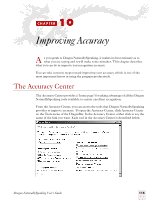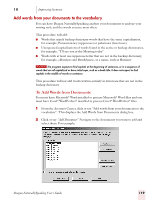Sony ICD-BP150VTP Dragon Naturally Speaking 7 Users Guide - Page 123
Scheduling the Acoustic Optimizer, Perform additional training, Improving Accuracy
 |
View all Sony ICD-BP150VTP manuals
Add to My Manuals
Save this manual to your list of manuals |
Page 123 highlights
10 Improving Accuracy several hours to complete its work, so run it at the end of your workday or when you don't need to use the computer for other tasks. ▲ Click the Go button to start the Acoustic Optimizer. How often you should run the Acoustic Optimizer depends on how much you dictate. Run the Acoustic Optimizer about two weeks after you begin using Dragon NaturallySpeaking and then once each month as you continue to use it. Scheduling the Acoustic Optimizer The Acoustic Optimizer Scheduler allows you to run the Acoustic Optimizer at a time that is convenient for you. Because the Acoustic Optimizer requires a significant amount of your computer's resources to run, you should schedule the Optimizer to run at a time when the computer will not be needed for any other task. To schedule the Acoustic Optimizer, click or say "Schedule Acoustic Optimizer to run later" from the Accuracy Center. Use the lists to set the date and time you want the Acoustic Optimizer to run and click OK. NOTE If your operating system requires a password to run (such as Windows NT, Windows 2000, or Windows XP) a dialog box will appear asking for your Windows user name and password. This dialog box will not appear if you are using Windows 98 or Windows ME. Dragon NaturallySpeaking does not store this username or password. Perform additional training Additional training will help to improve your recognition accuracy. Consider doing additional training when: ■ You have used Dragon NaturallySpeaking for a few days. By then, you will be accustomed to dictating, and supplemental training should reflect how you actually dictate. ■ You move to an environment that is significantly noisier or quieter or that has different background sounds. ■ You change your microphone or sound card. Dragon NaturallySpeaking User's Guide 117