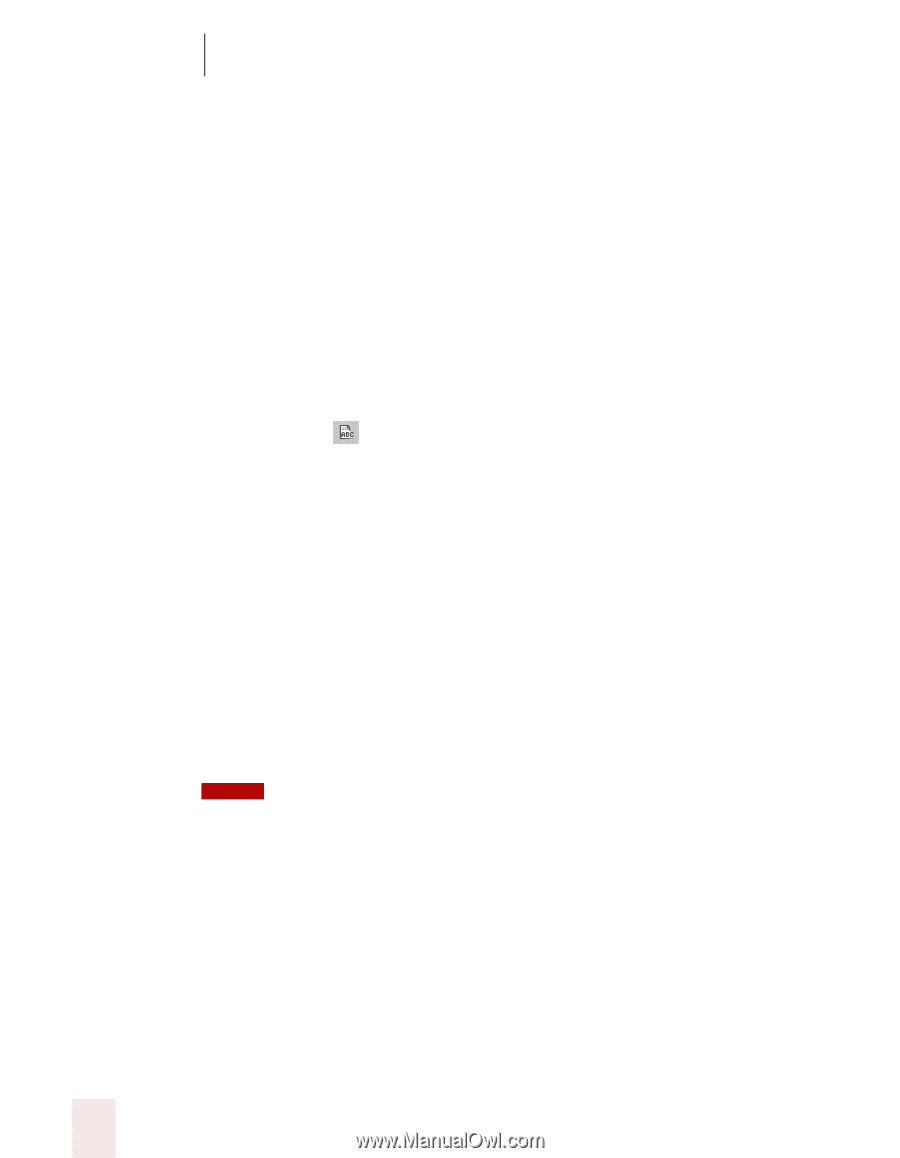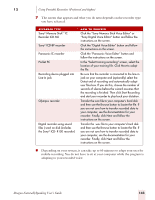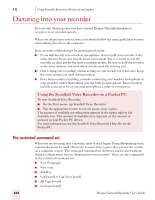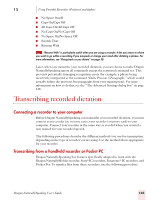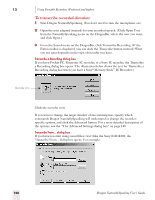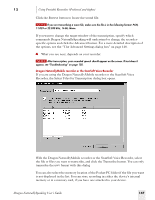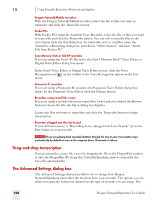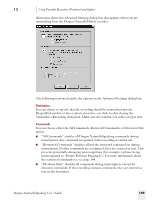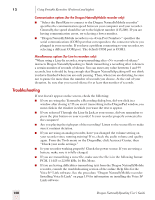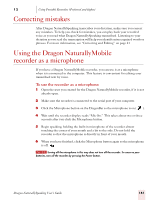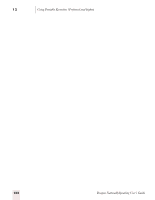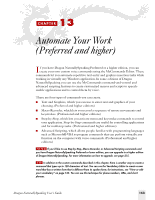Sony ICD-BP150VTP Dragon Naturally Speaking 7 Users Guide - Page 154
Drag-and-drop transcription, The Advanced Settings dialog box
 |
View all Sony ICD-BP150VTP manuals
Add to My Manuals
Save this manual to your list of manuals |
Page 154 highlights
12 Using Portable Recorders (Preferred and higher) Dragon NaturallyMobile recorders With the Dragon NaturallyMobile recorder, select the file or files you want to transcribe and click the Transcribe button. Pocket PCs With Pocket PCs using the ScanSoft Voice Recorder, select the file or files you want to transcribe and click the Transcribe button. You can only transcribe files in the .uwv format from the this dialog box. To transcribe .wav or .eur files, open the Transcribe a Recording dialog box, and choose "Other Sources" and then "Audio File from Pocket PC" Sony Memory Stick or ICD-BP recorders If you are using the Sony® IC Recorder, the Sony® Memory Stick™ Voice Editor or Digital Voice Editor dialog box opens. In the Sony® Voice Editor or Digital Voice Editor screen, click the Voice Recognition tool on the toolbar or the Voice Recognition option on the File menu. Panasonic IC recorders If you are using a Panasonic IC recorder, the Panasonic Voice Editor dialog box opens. In the Panasonic Voice Editor, click the Dragon button. Recorders using sound files (.wav) If you are using a recorder that uses sound files (.wav) and you clicked the Browse button to locate the file, the Open dialog box displays. Locate the files you want to transcribe and click the Transcribe button to begin transcription. Recorders plugged into the Line-In jack If your dictation source is "Recording device plugged into Line-In jack," press the Play button on your recorder. NOTE If you are playing back recorded dictation through the Line-In jack, transcription stops automatically by default as soon as the computer hears 10 seconds of silence. Drag-and-drop transcription You can transcribe a wave file (.wav) by dragging the file to the DragonPad window or onto the DragonBar. By doing this, NaturallySpeaking starts to transcribe the wave file automatically. The Advanced Settings dialog box The Advanced Settings dialog box allows you to change how Dragon NaturallySpeaking transcribes the dictation from your recorder. The options you see when you open the dialog box depend on the type of recorder you are using. The 148 Dragon NaturallySpeaking User's Guide