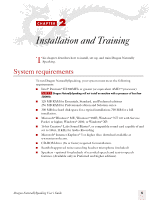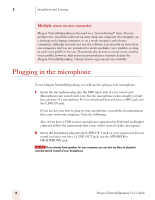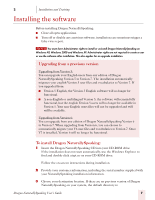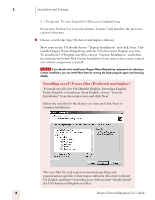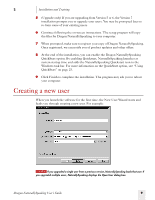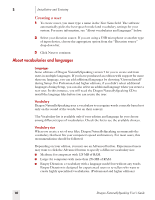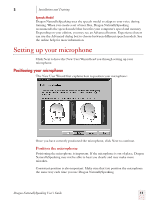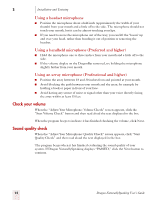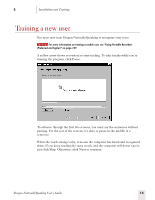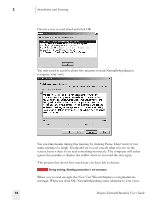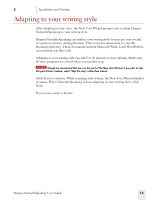Sony ICD-BP150VTP Dragon Naturally Speaking 7 Users Guide - Page 16
About vocabularies and languages, Creating a user
 |
View all Sony ICD-BP150VTP manuals
Add to My Manuals
Save this manual to your list of manuals |
Page 16 highlights
2 Installation and Training Creating a user 1 To create a user, you must type a name in the Your Name field. The software automatically picks the best speech model and vocabulary settings for your system. For more information, see "About vocabularies and languages" below. 2 Select your dictation source. If you are using a USB microphone or another type of input device, choose the appropriate option from the "Dictation source" drop-down list. 3 Click Next to continue. About vocabularies and languages Languages Some editions of Dragon NaturallySpeaking version 7 let you to create and train users in multiple languages. If you have purchased an edition with support for more than one language, you can add additional languages by choosing "Custom Install" during Setup. For Professional and higher editions, if you didn't select additional languages during Setup, you can also select an additional language when you create a new user. In this instance, you will need the Dragon NaturallySpeaking CD to install the language files before you can create the user. Vocabulary Dragon NaturallySpeaking uses a vocabulary to recognize words correctly based not only on the sound of the words, but on their context. The Vocabulary list is available only if your edition and language let you choose among different types of vocabularies. Check the list to see the available choices. Vocabulary size When you create a set of user files, Dragon NaturallySpeaking recommends the vocabulary that best fits your computer's speed and memory. For most users, this recommendation should be followed. Depending on your edition, you may see an Advanced button. Experienced users may want to click the Advanced button to specify a different vocabulary size: ■ Medium: for computers with 128 MB of RAM. ■ Large: for computers with more than 256 MB of RAM. ■ Empty Dictation: a vocabulary with a language model but without any words. Empty Dictation is designed for experienced users or re-sellers who want to create highly specialized vocabularies. (Professional and higher editions) 10 Dragon NaturallySpeaking User's Guide