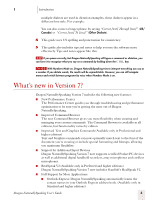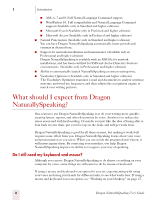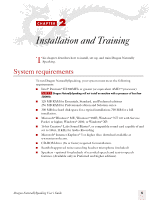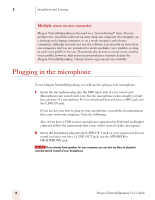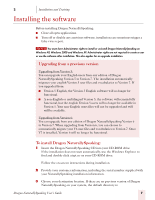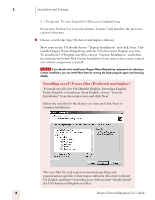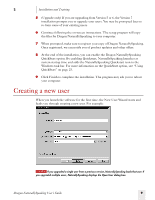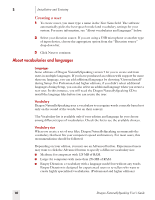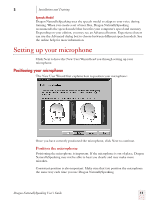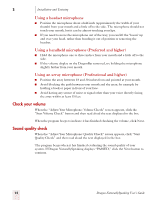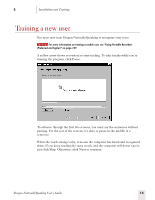Sony ICD-BP150VTP Dragon Naturally Speaking 7 Users Guide - Page 14
Installing non-US user files Preferred and higher, Installation and Training
 |
View all Sony ICD-BP150VTP manuals
Add to My Manuals
Save this manual to your list of manuals |
Page 14 highlights
2 Installation and Training C:\Program Files\ScanSoft\NaturallySpeaking If you have Version 5 or 6 on your system, Version 7 will install to the previous version's directory. 4 Choose your Setup Type (Preferred and higher editions) Most users in the US should choose "Typical Installation" and click Next. This installs Dragon NaturallySpeaking with the US (American) English user files. To install non-US English user files, choose "Custom Installation" and follow the instructions below. Pick Custom Installation if you want to have more control over which components to install. NOTE If you decide not to install some Dragon NaturallySpeaking components by selecting a Custom installation, you can install them later by running the Setup program again and choosing Modify. Installing non-US user files (Preferred and higher) To install user files for UK (British) English, Australian English, Indian English, or Southeast Asian English, choose "Custom Installation" from the setup screen and click Next. Select the user file for the dialect you want and click Next to continue installation. The user files for each region contain both spellings and pronunciations specific to that region. All users who wish to dictate US English spellings-including users with accents-should install the US (American) English user files. 8 Dragon NaturallySpeaking User's Guide