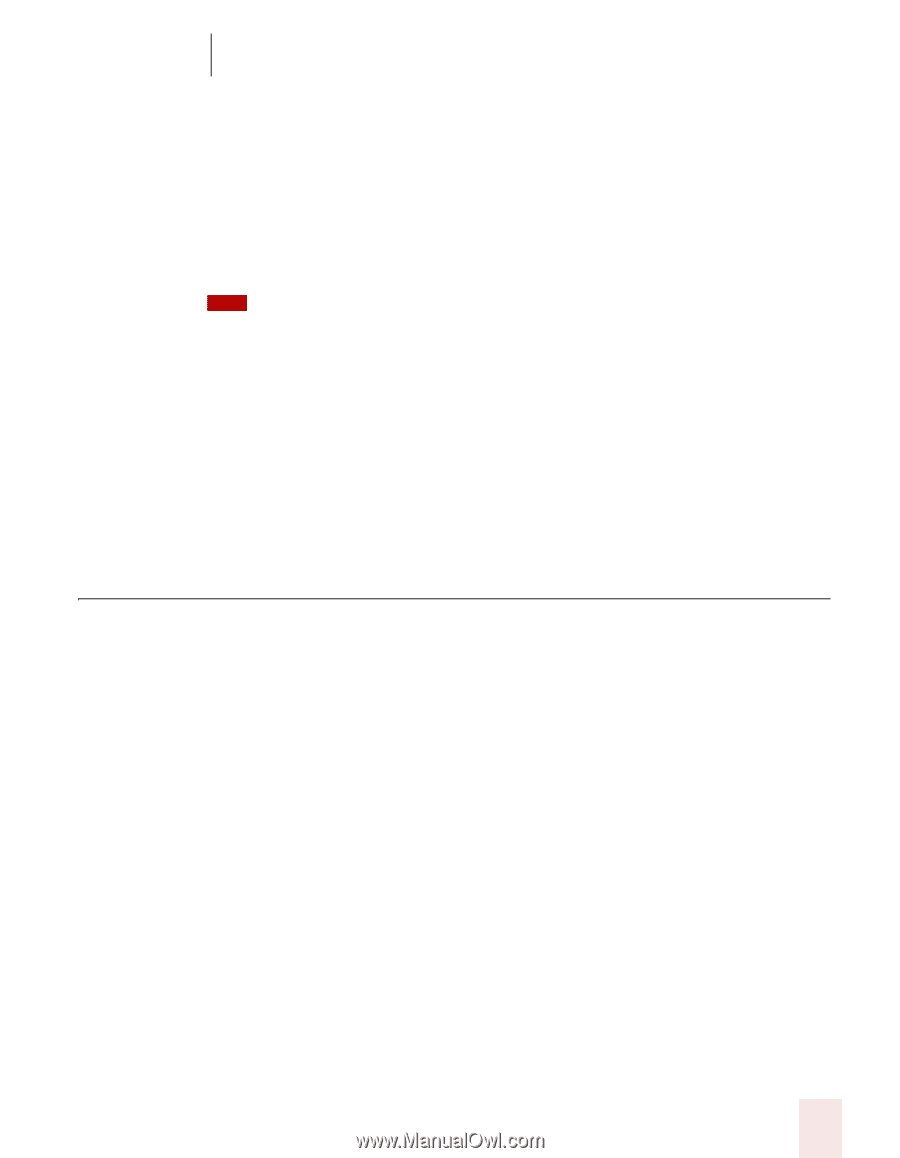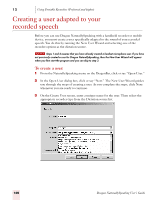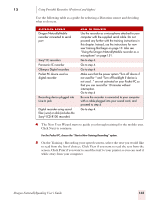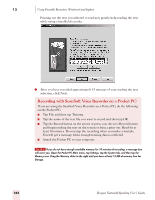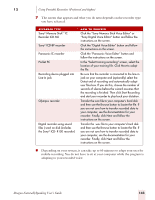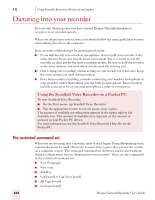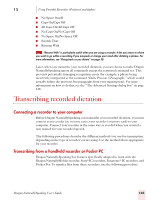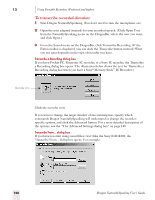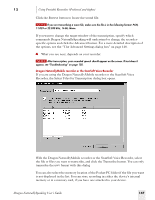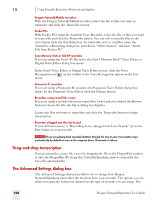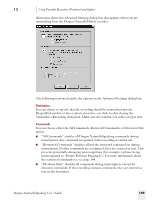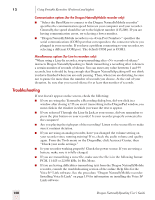Sony ICD-BP150VTP Dragon Naturally Speaking 7 Users Guide - Page 151
Transcribing recorded dictation, Connecting a recorder to your computer, Transcribing from
 |
View all Sony ICD-BP150VTP manuals
Add to My Manuals
Save this manual to your list of manuals |
Page 151 highlights
12 Using Portable Recorders (Preferred and higher) ■ No Space [word] ■ Caps On/Caps Off ■ All Caps On/All Caps Off ■ No Caps On/No Caps Off ■ No Space On/No Space Off ■ Scratch That ■ Resume With TIP "Resume With" is particularly useful when you are using a recorder. It lets you return to where you want to go within a recording if you misspeak or change your mind after dictating a phrase. For more information, see "Going back as you dictate" on page 50. Later, when you transcribe your recorded dictation, you can choose to make Dragon NaturallySpeaking ignore all commands except the restricted command set. This prevents potentially damaging recognition errors (for example, a phrase being incorrectly interpreted as the command "Delete Previous 5 Paragraphs," which would actually delete the previous five paragraphs from your transcription). For more information on how to do this, see the "The Advanced Settings dialog box" on page 148. Transcribing recorded dictation Connecting a recorder to your computer Before Dragon NaturallySpeaking can transcribe your recorded dictation, you must connect your recorder (or, in some cases, your recorder's memory card) to your computer. Connect your recorder in the same way as you did when you created a user trained for your recorded speech. The following procedures describe the different methods you use for transcription, depending on the type of recorder you are using. Use the method that is appropriate for your recorder. Transcribing from a handheld recorder or Pocket PC Dragon NaturallySpeaking has features specifically adapted to work with the Dragon NaturallyMobile recorder, Sony® IC recorders, Panasonic® IC recorders, and Pocket Pcs. To transfer files from these recorders, use the following procedure. Dragon NaturallySpeaking User's Guide 145