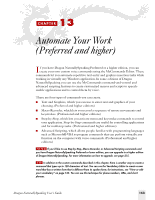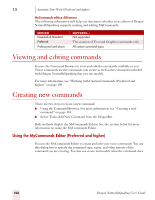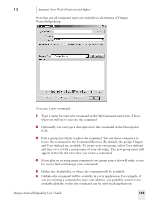Sony ICD-BP150VTP Dragon Naturally Speaking 7 Users Guide - Page 164
Creating Step-by-Step commands (Professional and higher), Automate Your Work Preferred and higher
 |
View all Sony ICD-BP150VTP manuals
Add to My Manuals
Save this manual to your list of manuals |
Page 164 highlights
13 Automate Your Work (Preferred and higher) does not accept keystrokes. Also, application-specific commands work only in the specific applications for which they were defined. ■ New commands are saved only when you save your user files. To save your user files, select Save User files from the NaturallySpeaking menu or say "Save User Files." Creating Step-by-Step commands (Professional and higher) To create a Step-by-Step command, begin by following the steps in "Creating new commands" on page 154. Then do the following: 1 Select Step-by-Step in the Command Type list. 2 Select a type of step from the list in the lower-left corner of the MyCommands Editor dialog box, as shown below. Select a type of step from the list. There are eight different types of steps: ■ Keystrokes: acts as if you pressed a particular key. ■ Open (application): Open a particular application or document or switches to that application or document if it's already open. ■ Wait: Do nothing for a specified time. This step is useful, for example, to pause while an application opens. ■ Type Text: Type the text you specify. 158 Dragon NaturallySpeaking User's Guide