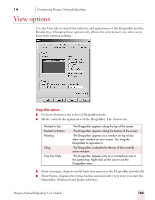Sony ICD-BP150VTP Dragon Naturally Speaking 7 Users Guide - Page 174
Text-to-speech options (Preferred and higher editions), Attributes, Preview, Unload text-to-speech
 |
View all Sony ICD-BP150VTP manuals
Add to My Manuals
Save this manual to your list of manuals |
Page 174 highlights
14 Customizing Dragon NaturallySpeaking Text-to-speech options (Preferred and higher editions) Use the Text-to-speech tab to adjust the attributes of text-to-speech playback. Changing these options only affects the current user; any other users keep their existing settings. Attributes ■ Volume: Adjusts the volume of text-to-speech playback. ■ Pitch: Adjusts the pitch of text-to-speech playback if supported by your version of Text-to-Speech. ■ Speed: Adjusts the speed of text-to-speech playback. ■ Voice: Determines the voice to use for text-to-speech playback. You can select a voice from the list if you have more than one installed on your system. Preview Enter or paste text in this box to preview text-to-speech playback. ■ Read text: Click Read Text to start playback of the text in the Preview box. Unload text-to-speech Removes the text-to-speech engine from memory. Dragon NaturallySpeaking loads the text-to-speech engine the first time you use a text-to-speech command after starting Dragon NaturallySpeaking. The text-to-speech engine should not affect performance, so generally you will not need to unload it. Restore defaults Clicking this button restores the values of the Text-to-speech tab to what they were when you installed Dragon NaturallySpeaking. 168 Dragon NaturallySpeaking User's Guide