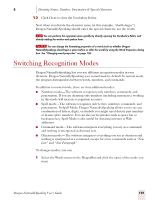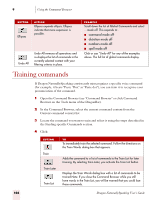Sony ICD-BP150VTP Dragon Naturally Speaking 7 Users Guide - Page 110
Starting the Command Browser
 |
View all Sony ICD-BP150VTP manuals
Add to My Manuals
Save this manual to your list of manuals |
Page 110 highlights
9 Using the Command Browser ■ Microsoft® Express 5 and 6 (Standard Edition and higher) ■ Microsoft® Internet Explorer® versions 5 and 6 (Standard Edition and higher) ■ Microsoft® Outlook 98, XP, and 2000 (Professional Edition and higher) ■ Microsoft® Paint ■ Microsoft® Powerpoint 97, XP, and 2000 (Professional Edition and higher) ■ Microsoft® Windows Explorer 98, XP, and 2000 ■ Microsoft® Word 97, XP, and 2000 (Standard Edition and higher) ■ Microsoft® Wordpad NOTE All editions display commands for these applications but support for these commands depends on your edition. Starting the Command Browser To open the Command Browser, click Command Browser from the Tools menu on the DragonBar. To launch the Command Browser by voice, say "Start the Command Browser." You can also start the Command Browser from the Accuracy Center. What you see depends on your version. For example, Script and Manage are displayed only in the Preferred and higher editions. When the Command Browser starts, it first displays a list of Global Commands. Global Commands are those commands available in every application. You can train these commands so that Dragon NaturallySpeaking will understand you better, but you cannot change or remove most of these commands from your system. 104 Dragon NaturallySpeaking User's Guide