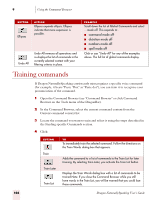Sony ICD-BP150VTP Dragon Naturally Speaking 7 Users Guide - Page 114
Training commands
 |
View all Sony ICD-BP150VTP manuals
Add to My Manuals
Save this manual to your list of manuals |
Page 114 highlights
9 Using the Command Browser BUTTON Ellipses ACTION Ellipses expands ellipsis. Ellipses indicate that more expansion is possible. Undo All Undo All reverses all operations and re-displays the list of commands in the currently selected context with your filtering criteria in place. EXAMPLE Scroll down the list of Global Commands and select ...mode off. This expands to:· ■ command mode off· ■ dictation mode off· ■ numbers mode off· ■ spell mode off Click or say "Undo All" for any of the examples above. The full list of global commands display. Training commands If Dragon NaturallySpeaking consistently misrecognizes a specific voice command (for example, it hears "Paste That" as "Paste dot"), you can train it to recognize your pronunciation of the command. 1 Open the Command Browser (say "Command Browser" or click Command Browser on the Tools menu of the DragonBar). 2 In the Command Browser, select the current command context from the Current command context list. 3 Locate the command you want to train and select it using the steps described in the Finding specific Commands section. 4 Click: BUTTON Train Train Later Train List TO To immediately train the selected command. Follow the directions on the Train Words dialog box that appears. Adds the command to a list of commands to the Train List for later training. By selecting Train Later, you activate the Train List button. Displays the Train Words dialog box with a list of commands to be trained.Note: If you close the Command Browser while you still have words in the Train List, you will be warned that you could lose those commands. 108 Dragon NaturallySpeaking User's Guide