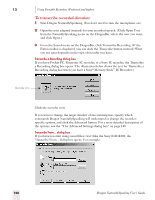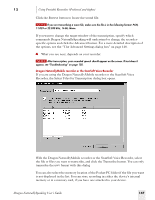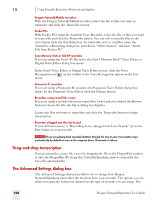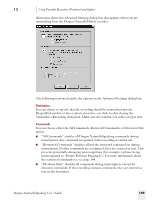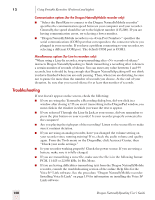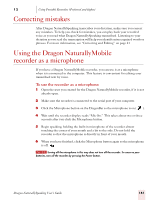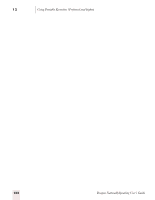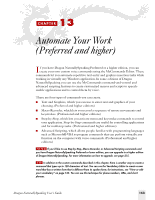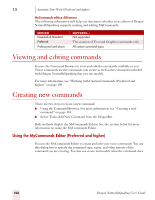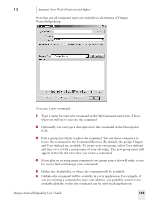Sony ICD-BP150VTP Dragon Naturally Speaking 7 Users Guide - Page 157
Correcting mistakes, Using the Dragon NaturallyMobile recorder as a microphone
 |
View all Sony ICD-BP150VTP manuals
Add to My Manuals
Save this manual to your list of manuals |
Page 157 highlights
12 Using Portable Recorders (Preferred and higher) Correcting mistakes After Dragon NaturallySpeaking transcribes your dictation, make sure you correct any mistakes. To help you check for mistakes, you can play back your recorded voice as you read what Dragon NaturallySpeaking transcribed. Listening to your dictation as you read the transcription will help you identify misrecognized words or phrases. For more information, see "Correcting and Editing" on page 41 Using the Dragon NaturallyMobile recorder as a microphone If you have a Dragon NaturallyMobile recorder, you can use it as a microphone when it is connected to the computer. This feature is convenient for editing your transcribed text by voice. To use the recorder as a microphone: 1 Open the user you created for the Dragon NaturallyMobile recorder, if it is not already open. 2 Make sure the recorder is connected to the serial port of your computer. 3 Click the Microphone button on the DragonBar so the microphone is on ( ). 4 Wait until the recorder display reads "Mic On." This takes about two or three seconds after you click the Microphone button. 5 Begin speaking, holding the built-in microphone of the recorder almost touching the corner of your mouth and a bit to the side. Do not hold the recorder so that the microphone is directly in front of your mouth. 6 When you have finished, click the Microphone button again so the microphone is off. NOTE Turning off the microphone in this way does not turn off the recorder. To conserve your batteries, turn off the recorder by pressing the Power button. Dragon NaturallySpeaking User's Guide 151