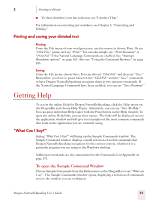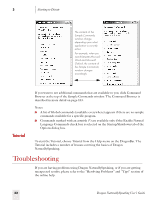Sony ICD-BP150VTP Dragon Naturally Speaking 7 Users Guide - Page 31
Using QuickStart
 |
View all Sony ICD-BP150VTP manuals
Add to My Manuals
Save this manual to your list of manuals |
Page 31 highlights
3 Starting to Dictate Using QuickStart The NaturallySpeaking QuickStart taskbar tray icon gives you quick access to Dragon NaturallySpeaking and recent users. Right-clicking the QuickStart icon displays the QuickStart menu. For example: NOTE This option is installed at the end of Dragon NaturallySpeaking Setup process. Enabling QuickStart By enabling QuickStart, NaturallySpeaking launches automatically at system startup time and adds the NaturallySpeaking icon to the Windows taskbar. There are two ways to enable QuickStart: ■ During installation. The final installation screen includes the option to enable QuickStart. ■ From the Options dialog box. From the Tools menu on the DragonBar, click options and then click the Startup/Shutdown tab. To enable QuickStart, select "Launch in QuickStart mode on Windows startup." See page 26 for more information. You must re-start Windows for the QuickStart option to take effect. Shutting off QuickStart To permanently disable QuickStart, de-select it from the Startup/Shutdown tab of the Options dialog box. You must re-start Windows for this option to take effect. Temporarily Disabling QuickStart To temporarily disable QuickStart, right-click the QuickStart taskbar tray icon and select "Exit NaturallySpeaking QuickStart." This removes the QuickStart taskbar tray icon from the Windows taskbar. When you re-start Windows, the QuickStart taskbar tray icon re-displays. You can also re-start QuickStart without restarting Windows by selecting Start->Programs->Startup->Dragon NaturallySpeaking. Dragon NaturallySpeaking User's Guide 25