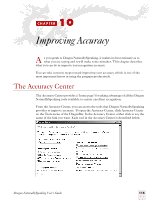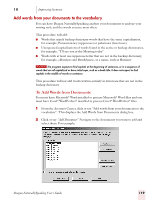Sony ICD-BP150VTP Dragon Naturally Speaking 7 Users Guide - Page 122
“Which tool should I use”t, Tools to improve your acoustics, Check your audio settings, Run
 |
View all Sony ICD-BP150VTP manuals
Add to My Manuals
Save this manual to your list of manuals |
Page 122 highlights
10 Improving Accuracy "Which tool should I use"t If you are not sure where to begin or how to use the Accuracy Center, click the first link, "Which tool should I use?" The Accuracy Assistant will display a series of questions that will help you find the best tool for your needs. NOTE You can also access the Accuracy Assistant by clicking Improve my accuracy on the Help menu of the DragonBar. Tools to improve your acoustics Check your audio settings You can check the volume level of your microphone and your sound card by clicking or saying "Check your audio settings" in the Accuracy Center. This runs the Audio Setup Wizard, which checks the volume level of your microphone and sound card. TIP You will need to run "Check your audio settings" if you change microphones. Run the Acoustic Optimizer As you make corrections and perform additional training, Dragon NaturallySpeaking stores this data in an archive and uses it to enhance recognition accuracy. The Acoustic Optimizer accumulates this data from session to session. This has several advantages over normal adaptation and correction: ■ The Acoustic Optimizer uses much more data to enhance the user file and is therefore more accurate. ■ The Acoustic Optimizer allows you to change your mind about saving corrections and supplemental training to your user file if you find that your recognition accuracy is not enhanced or is even degraded by your changes. ■ Because it can take as long as an hour to incorporate the acoustic data into your user files, you can plan to run the Acoustic Optimizer at the most convenient time for you. If you plan to run the Acoustic Optimizer, be sure that the "Store corrections in archive" option is selected on the Miscellaneous tab of the Options dialog box. Otherwise you may see a message that there is not enough data for the Acoustic Optimizer to process. The "Store corrections in archive" option should be selected. To tell the software to make use of this information, in the Accuracy Center window, click the "Run the Acoustic Optimizer" link. The Acoustic Optimizer can take 116 Dragon NaturallySpeaking User's Guide