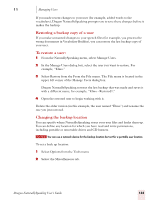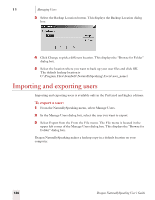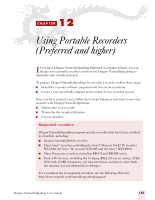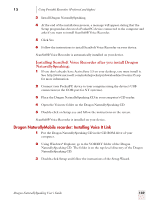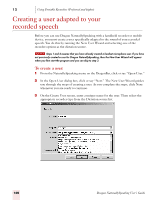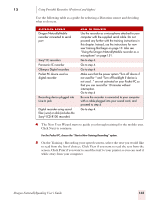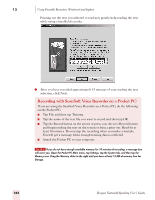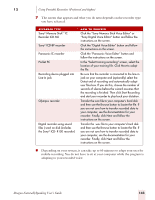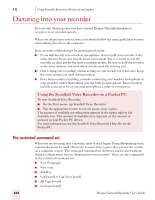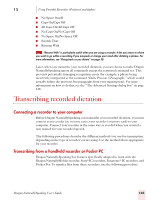Sony ICD-BP150VTP Dragon Naturally Speaking 7 Users Guide - Page 146
Creating a user adapted to your recorded speech
 |
View all Sony ICD-BP150VTP manuals
Add to My Manuals
Save this manual to your list of manuals |
Page 146 highlights
12 Using Portable Recorders (Preferred and higher) Creating a user adapted to your recorded speech Before you can use Dragon NaturallySpeaking with a handheld recorder or mobile device, you must create a user specifically adapted to the sound of your recorded speech. You do this by running the New User Wizard and selecting one of the recorder options as the dictation source. NOTE Steps 1 and 2 assume that you have already created a headset microphone user. If you have not previously created a user for Dragon NaturallySpeaking, then the New User Wizard will appear when you first start the program and you can skip to step 3. To create a user: 1 From the NaturallySpeaking menu on the DragonBar, click or say "Open User." 2 In the Open User dialog box, click or say "New." The New User Wizard guides you through the steps of creating a user. As you complete the steps, click Next whenever you are ready to continue. 3 On the Create User screen, enter a unique name for the user. Then select the appropriate recorder type from the Dictation source list. 140 Dragon NaturallySpeaking User's Guide