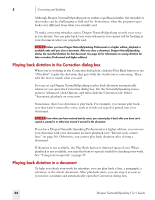Sony ICD-BP150VTP Dragon Naturally Speaking 7 Users Guide - Page 57
Deleting specific words, Deleting the next or previous paragraph or line, To go back as you dictate
 |
View all Sony ICD-BP150VTP manuals
Add to My Manuals
Save this manual to your list of manuals |
Page 57 highlights
5 Correcting and Editing Just say "Resume With" followed immediately by the word or words to which you want to return. Then, continue dictating. Any text after the new position of the insertion point will be replaced with your new dictation. NOTE When using the "Resume With" command, remember not to pause in the middle. Say "Resume With" and then immediately say the words to which you want to return. These words must be in the last three or four sentences (100 characters) you said; you can't use "Resume With" to return to an earlier part of your document. To go back as you dictate: 1 Suppose you dictate this sentence: "I have a deadline this week, but we could meet for lunch... um... er... next Wednesday." 2 To correct the sentence, return to the last correct words you remember dictating. For example, say "Resume With meet for lunch." (Remember not to pause in the middle.) 3 Then, dictate the rest of the sentence. For example, say "next Wednesday at noon." Deleting specific words You can delete text by selecting it and saying "Delete That." To delete text: 1 Select the text you want to delete. 2 Say "Delete That." You can also say "Scratch That" to do the same thing. Deleting the next or previous paragraph or line You can delete the next or previous paragraph by saying "Delete Next Paragraph" or "Delete Previous Paragraph." You can delete the next or previous line by saying "Delete Next Line" or "Delete Previous Line." You can also delete a number of paragraphs or lines (up to 20). For example, you can say "Delete Previous 5 Paragraphs." See the complete list below: SAY Delete THEN Next Previous THEN Paragraph 2...20 Paragraphs Dragon NaturallySpeaking User's Guide 51