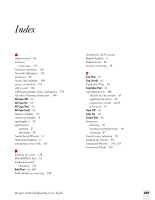Sony ICD-BP150VTP Dragon Naturally Speaking 7 Users Guide - Page 208
Using Lotus Notes, Use the standard Dragon NaturallySpeaking editing
 |
View all Sony ICD-BP150VTP manuals
Add to My Manuals
Save this manual to your list of manuals |
Page 208 highlights
A P P E N D I X Commands List Using Lotus Notes Lotus® Notes® commands are available only in Dragon NaturallySpeaking Professional and higher editions. These commands let you control and navigate using Lotus® Notes®. Basic commands SAY Move to Tab 1..10 Next Message Previous Message Next Unread Open Document Close Document Click Move to Folder What Field Is This Format That Refresh View TO Move to the respective Lotus® Notes® tab. Open the next message in the list. Open the previous message in the list. Open the next unread message. Open the selected document. Close the selected document. Click the toolbar button named Move to Folder. Display the Notes Field ID. Display the text properties dialog for selected text in a Notes document. Update the view. TIP You can say "Move To" or "Go To" the name of any Lotus® Notes® field, such as "Move To Home Phone" in your address book to go to the Home Phone field. You can also use Dragon NaturallySpeaking e-mail commands when composing email in Lotus® Notes®. Use the standard Dragon NaturallySpeaking editing commands to work with text that you enter. NOTE You cannot select paragraphs in Lotus® Notes® or format text using the Set Font and Format That commands. For more information about Lotus® Notes®, see the online Help. 202 Dragon NaturallySpeaking User's Guide