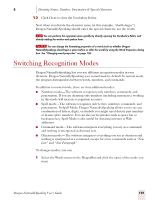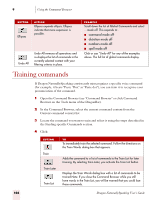Sony ICD-BP150VTP Dragon Naturally Speaking 7 Users Guide - Page 111
Finding specific commands
 |
View all Sony ICD-BP150VTP manuals
Add to My Manuals
Save this manual to your list of manuals |
Page 111 highlights
9 Using the Command Browser Finding specific commands To see what commands are available for specific applications, click the pull-down menu next to the field labeled Current command context. For example: There may be more than one entry for any given application. Each entry is defined by Application Name - Window Caption. For example, Microsoft Outlook 2000 Message (Rich Text) would show you the commands available in the following Outlook Message window: Window caption name Finding commands To see if a specific command is available: 1 Click the pull-down menu for the Current command context and select the appropriate application context. The Command Browser displays all the commands supported in the selected context. 2 Click the Filter button. This displays the Choose Word screen: Dragon NaturallySpeaking User's Guide 105