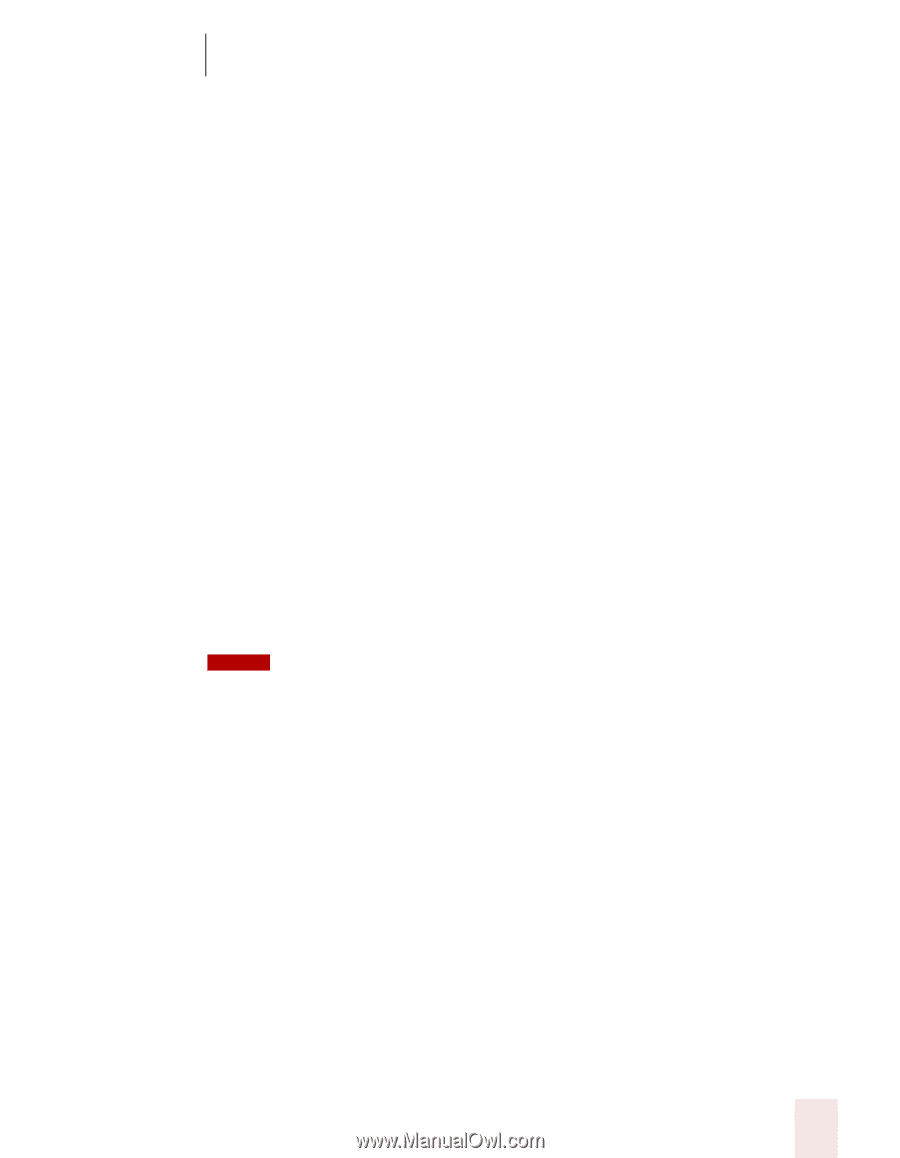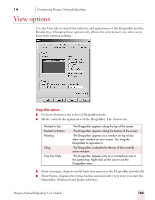Sony ICD-BP150VTP Dragon Naturally Speaking 7 Users Guide - Page 173
numeric keypad. Preferred and higher editions.
 |
View all Sony ICD-BP150VTP manuals
Add to My Manuals
Save this manual to your list of manuals |
Page 173 highlights
14 Customizing Dragon NaturallySpeaking ■ Force dictation recognition: Changes the hot key that forces words to be recognized as dictation words rather than commands. The default is the SHIFT key. ■ DragonBar menu: Changes the hot key that opens the NaturallySpeaking menu on the DragonBar. The default is the asterisk key (*) on the numeric keypad. ■ Microphone sleep/on: Changes the hot key that causes the microphone to go to sleep or wake up. When the microphone is asleep, the only command it will recognize is "Wake Up," which turns the microphone back on. The default is the slash key (/) on the numeric keypad. ■ Press-to-talk: Changes the hot key that causes the microphone to turn on for as long as you hold down the key and turn off as soon as you release it. ■ Playback: Changes the hot key that causes Dragon NaturallySpeaking to play back your dictation so you can more easily identify what you meant to say during correction. The default is the SHIFT key plus the minus key (-) on the numeric keypad. Preferred and higher editions. ■ Fast Playback: Changes the hot key that increases the play back speed. The default is the SHIFT key plus the asterisk key (*) on the numeric keypad. Preferred and higher editions. Restore defaults The Restore defaults button restores the values of the Hot keys tab to what they were when you installed Dragon NaturallySpeaking. Click the Related Topics button to see a list of the default hot keys. NOTE If you are using a laptop computer that does not have a numeric keypad, you should assign different hot keys before you use them, as the defaults will be difficult to use or may not work. Dragon NaturallySpeaking User's Guide 167