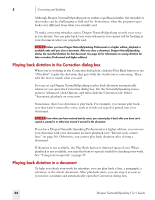Sony ICD-BP150VTP Dragon Naturally Speaking 7 Users Guide - Page 63
Using text-to-speech
 |
View all Sony ICD-BP150VTP manuals
Add to My Manuals
Save this manual to your list of manuals |
Page 63 highlights
5 Correcting and Editing recognition accuracy for either you or the person who dictated the text. But your corrections to the other person's dictation won't improve recognition either. Correcting with the document author's user files You should use this correction technique if you do not need to correct by voice and it is important to maximize the author's recognition accuracy. TIP This technique works if all work is done on a single computer. Consult your Dragon NaturallySpeaking reseller about ways to dictate on one computer and correct on another. If you correct dictation using the author's user files, you must not correct by voice, or you may reduce that person's recognition accuracy. You can, however, improve the author's recognition accuracy if you make corrections by using the keyboard and mouse with the Quick Correct list or Correction dialog box. See the following procedure for details. To correct using someone else's user files: 1 Make sure you are not wearing the microphone headset, or that the microphone is not turned on or plugged in. This will ensure that you don't accidentally reduce the accuracy of someone else's user files by using your voice. 2 Make sure the DragonPad Extras toolbar is displayed so you can see the playback command buttons. 3 Open the user files of the person whose text you will correct. 4 In DragonPad, open the document to correct. 5 Use the buttons on the Extras toolbar to play back dictation. 6 Select the text you want to correct by mouse or keyboard. 7 Press the correction hot key (normally the minus [-] key on the numeric key pad) or click the Correct button on the DragonBar Extras toolbar. The Quick Correct list or Correction dialog box appears with the selected text. 8 Use the keyboard to correct the text. 9 Save the text and the user's speech files when you are done. Using text-to-speech Text-to-speech is available in Dragon NaturallySpeaking Preferred and higher editions. Dragon NaturallySpeaking User's Guide 57