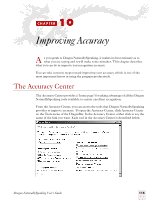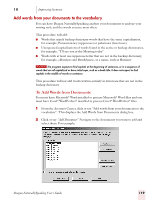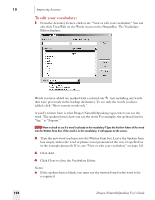Sony ICD-BP150VTP Dragon Naturally Speaking 7 Users Guide - Page 125
Add words from your documents to the vocabulary, To Add Words from Documents
 |
View all Sony ICD-BP150VTP manuals
Add to My Manuals
Save this manual to your list of manuals |
Page 125 highlights
10 Improving Accuracy Add words from your documents to the vocabulary You can have Dragon NaturallySpeaking analyze your documents to analyze your writing style and the words you use most often. This procedure will add: ■ Words that match backup dictionary words that have the same capitalization, for example, Punxsutawney (uppercase) or jackstraws (lowercase) ■ Unexpected capitalizations of words found in the active or backup dictionaries, for example, "I'll see you at the Meeting today" ■ Words with at least one uppercase letter that are not in the backup dictionary, for example, eBusiness and Brooklynese, or a name, such as Rusinow NOTE The program expects to find capitals at the beginning of sentences, or in a sequence of words that are all capitalized or have initial caps, such as a book title. It does not expect to find capitals in the middle of words or sentences. This procedure will not add words written entirely in lowercase that are not in the backup dictionary. To Add Words from Documents You must have Microsoft® Word installed to process Microsoft® Word files and you must have Corel® WordPerfect® installed to process Corel® WordPerfect® files. 1 From the Accuracy Center, click or say "Add words from your documents to the vocabulary". This displays the Add Words from Documents dialog box. 2 Click or say "Add Document." Navigate to the documents you want to add and select them. For example: Dragon NaturallySpeaking User's Guide 119