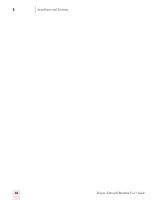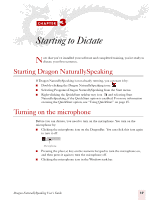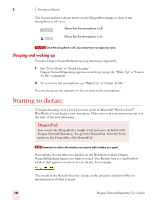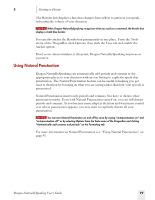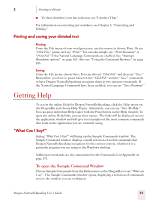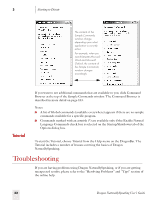Sony ICD-BP150VTP Dragon Naturally Speaking 7 Users Guide - Page 27
Printing and saving your dictated text, Getting Help, “What Can I Say
 |
View all Sony ICD-BP150VTP manuals
Add to My Manuals
Save this manual to your list of manuals |
Page 27 highlights
3 Starting to Dictate ■ To clear (deselect) your last selection, say "Unselect That." For information on correcting any mistakes, see Chapter 5, "Correcting and Editing." Printing and saving your dictated text Printing From the File menu of your word processor, use the mouse to choose Print. Or say "Click File," pause, and say "Print." You can also simply say, "Print Document" or "Print File" if the Natural Language Commands are enabled. See "Startup/ Shutdown options" on page 163. Also see "Using the Command Browser" on page 103. Saving From the File menu, choose Save. You can also say "Click File" and then say "Save." Remember, you have to pause between the "Click File" and the "Save" commands to have Dragon NaturallySpeaking recognize them as two separate commands. If the Natural Language Commands have been enabled, you can say "Save Document." Getting Help To access the online Help for Dragon NaturallySpeaking, click the Help menu on the DragonBar and choose Help Topics. Alternately, you can say "Give Me Help." You can print individual Help topics with the Print button in the Help window. To open the online Help links, just say their names. The links will be displayed next to the application window and will give you examples of the most common commands that work in the application you are currently using. "What Can I Say?" Saying "What Can I Say?" will bring up the Sample Commands window. The Sample Command window displays a small selection of useful commands that Dragon NaturallySpeaking recognizes for the current context, whether it is a particular program you are using or the Windows desktop. Additional commands are also summarized in the Commands List Appendix on page 173. To open the Sample Command Window Choose Sample Commands from the Help menu on the DragonBar or say "What can I say". The Sample Commands window opens, displaying a selection of commands next to the window you are working in. Dragon NaturallySpeaking User's Guide 21