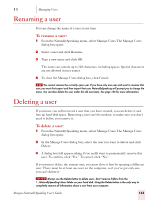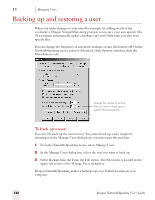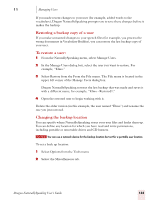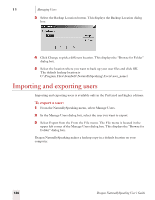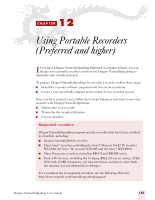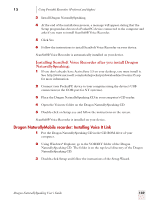Sony ICD-BP150VTP Dragon Naturally Speaking 7 Users Guide - Page 140
Backing up and restoring a user
 |
View all Sony ICD-BP150VTP manuals
Add to My Manuals
Save this manual to your list of manuals |
Page 140 highlights
11 Managing Users Backing up and restoring a user When you make changes to your user (for example, by adding words to the vocabulary), Dragon NaturallySpeaking prompts you to save your user speech files. The program automatically makes a backup copy every fifth time you save your speech files. You can change the frequency of automatic backups or turn this feature off. On the NaturallySpeaking menu, point to Advanced, click Options, and then click the Miscellaneous tab. Change this number to set how often you want to back up your speech files automatically. To back up a user: You can only back up the current user. You cannot back up a user simply by selecting it in the Manage Users dialog box; you must open the user first. 1 From the NaturallySpeaking menu, select Manage Users. 2 In the Manage Users dialog box, select the user you want to back up. 3 Select Backup from the From the File menu. The File menu is located in the upper left corner of the Manage Users dialog box. Dragon NaturallySpeaking makes a backup copy in a default location on your computer. 134 Dragon NaturallySpeaking User's Guide