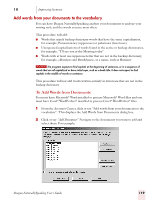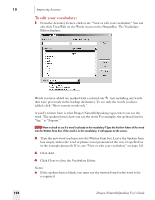Sony ICD-BP150VTP Dragon Naturally Speaking 7 Users Guide - Page 128
Add a list of words to your vocabulary, To add a list of words
 |
View all Sony ICD-BP150VTP manuals
Add to My Manuals
Save this manual to your list of manuals |
Page 128 highlights
10 Improving Accuracy 5 For each contact you selected to train, Dragon NaturallySpeaking brings up the Train Words dialog, where you can speak the name of the contact. Once you train a name, the next name you selected appears in the dialog box until you have trained the entire list of selected names. 6 Once you are done, Dragon NaturallySpeaking adapts your speech files based on your selections. Add a list of words to your vocabulary Using the "Add a list of words to your vocabulary feature", you can add many new words to the Dragon NaturallySpeaking vocabulary at the same time. This feature is useful when adding words from employee lists, product code lists, and similar documents. To add a list of words: 1 Create a text (.txt) file and enter each word or phrase you want to add to the vocabulary on a separate line. Make sure words are spelled correctly. Each word, phrase or name that you add must be on a separate line. 2 From the Accuracy Center, click or say "Add a list of words to your vocabulary. 3 Click Browse and select the.TXT file that contains the new words you want to add. 4 Click Add. Dragon NaturallySpeaking will add the words in the document you selected. 5 If you want Dragon NaturallySpeaking to add words from more documents, repeat steps 3 and 4. 122 Dragon NaturallySpeaking User's Guide