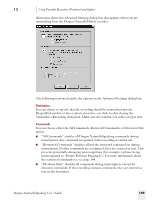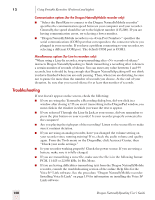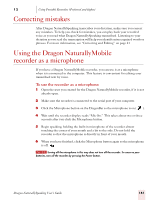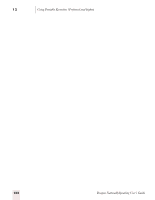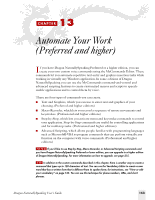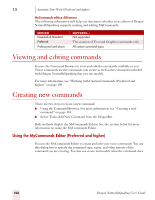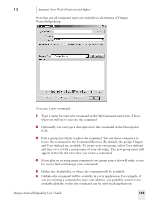Sony ICD-BP150VTP Dragon Naturally Speaking 7 Users Guide - Page 160
Viewing and editing commands, Creating new commands, Using the MyCommands Editor (Preferred
 |
View all Sony ICD-BP150VTP manuals
Add to My Manuals
Save this manual to your list of manuals |
Page 160 highlights
13 Automate Your Work (Preferred and higher) MyCommands edition differences The following information will help you determine whether your edition of Dragon NaturallySpeaking supports creating and editing MyCommands. EDITION Essentials & Standard Preferred Professional and above SUPPORTS... Not supported The creation of Text and Graphics commands only. All custom command types Viewing and editing commands You use the Command Browser to view and edit the commands available to you. These commands are the commands you create as well as the commands included with Dragon NaturallySpeaking that you can modify. For more information, see "Working with Custom Commands (Preferred and higher)" on page 109. Creating new commands There are two ways to create a new command: ■ Using the Command Browser. For more information, see "Creating a new command" on page 110. ■ Select Tools>Add New Command from the DragonBar. Both methods display the MyCommands Editor. See the section below for more information on using the MyCommands Editor. Using the MyCommands Editor (Preferred and higher) You use the MyCommands Editor to create and edit your voice commands. You use this dialog box to specify the command type, name, and other aspects of the command you are creating. You also can create and modify what the command does. 154 Dragon NaturallySpeaking User's Guide