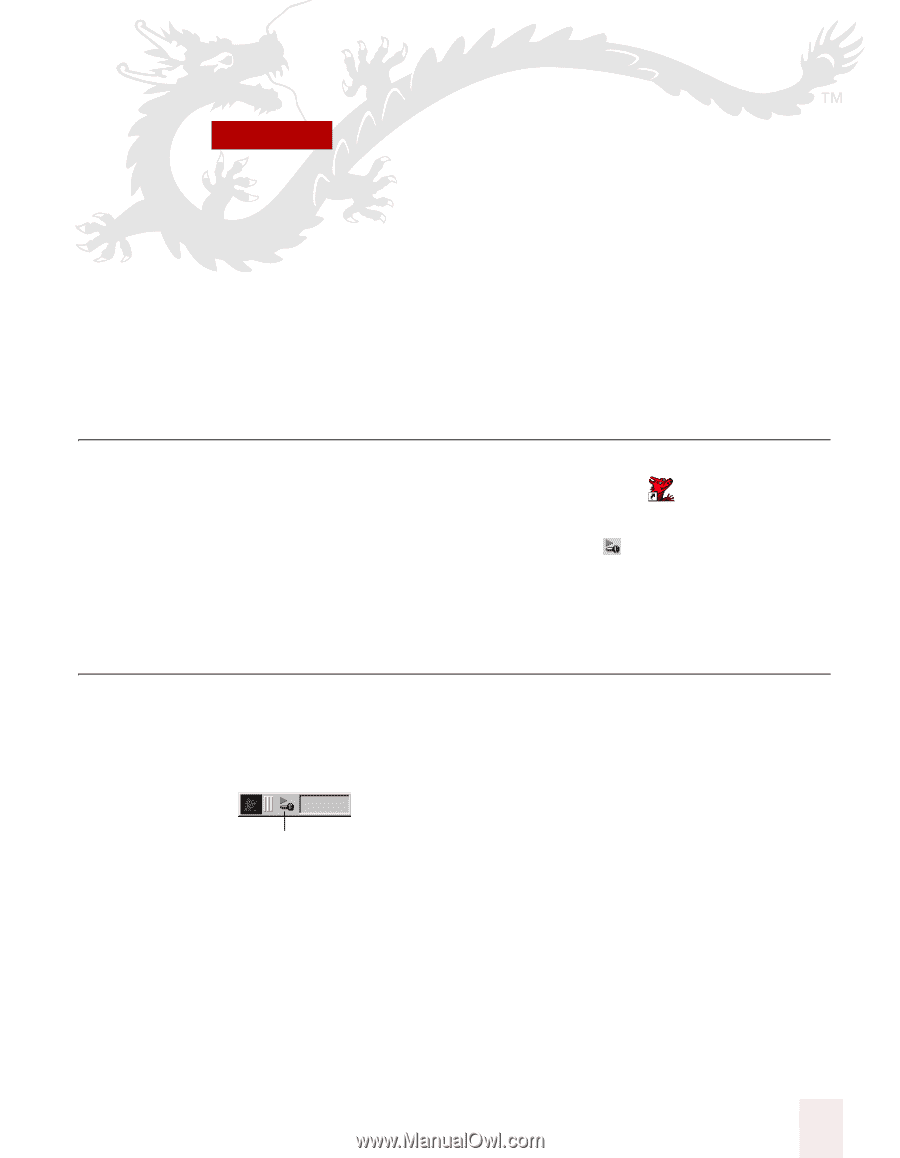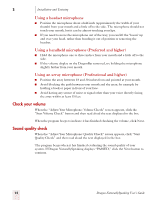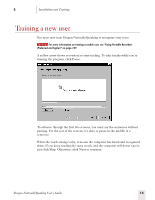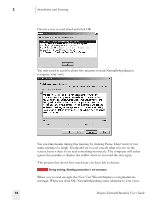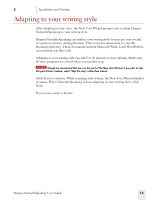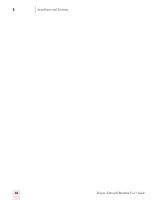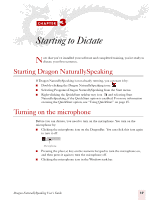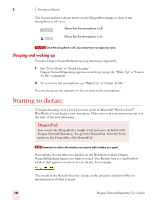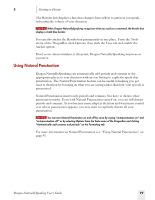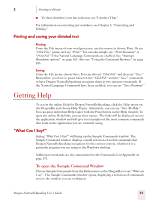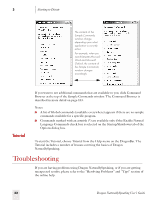Sony ICD-BP150VTP Dragon Naturally Speaking 7 Users Guide - Page 23
Starting to Dictate, Starting Dragon NaturallySpeaking, Turning on the microphone
 |
View all Sony ICD-BP150VTP manuals
Add to My Manuals
Save this manual to your list of manuals |
Page 23 highlights
3 C H A P T E R Starting to Dictate Now that you've installed your software and completed training, you're ready to dictate your first sentence. Starting Dragon NaturallySpeaking If Dragon NaturallySpeaking is not already running, you can start it by: ■ Double-clicking the Dragon NaturallySpeaking icon: ■ Selecting Programs>Dragon NaturallySpeaking from the Start menu. ■ Right-clicking the QuickStart taskbar tray icon and selecting Start NaturallySpeaking, if the QuickStart option is enabled. For more information on using the QuickStart option, see "Using QuickStart" on page 25. Turning on the microphone Before you can dictate, you need to turn on the microphone. You turn on the microphone by: ■ Clicking the microphone icon on the DragonBar. You can click this icon again to turn it off. Microphone ■ Pressing the plus (+) key on the numeric keypad to turn the microphone on, and then press it again to turn the microphone off. ■ Clicking the microphone icon in the Windows task bar. Dragon NaturallySpeaking User's Guide 17