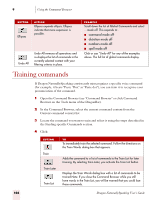Sony ICD-BP150VTP Dragon Naturally Speaking 7 Users Guide - Page 113
Expanding commands, Using the Command Browser, Dragon NaturallySpeaking User's Guide, Current command
 |
View all Sony ICD-BP150VTP manuals
Add to My Manuals
Save this manual to your list of manuals |
Page 113 highlights
9 Using the Command Browser Expanding commands Some commands will not be fully expanded; either due to their complexity or because only partial information was entered in "Choose Word" field. To expand a command: 1 Select the command in the Command Browser. 2 Use one of the following buttons to act on the selected command. The examples all assume that Global Commands is selected in the Current command context. BUTTON Refine Optional Or ACTION Refine shows just the current selection and expands the selection. At this point, the selection can resolve to a single command or a list of similar commands that you may need to refine further. Using refine may be helpful if you have many displayed commands and want to look at only one. In many cases, clicking Refine will show you the commands you want. Optional expands optional statements. Optional statements are parts of the command you don't have to say for the command to work. Optional statements are shown in brackets: [ ]. Or expands Or statements. Or statements are used to indicate a number of alternative commands. Or statements are usually preceded or followed by other commands. Or statements are shown by a separator bar, |, and are usually enclosed by parenthesis. EXAMPLE Scroll down the list of Global Commands and select ...mode on. Click Refine. ...mode on refines to:· ■ command mode on· ■ dictation mode on· ■ numbers mode on· ■ spell mode on Scroll down the list of Global Commands and select close [the] list. This expands to:· ■ close list· ■ close the list Scroll down the list of Global Commands and select close [the] (window | dialog | component). This expands to:· ■ close component· ■ close dialog· ■ close the component· ■ close the dialog· ■ close the window· ■ close window Dragon NaturallySpeaking User's Guide 107